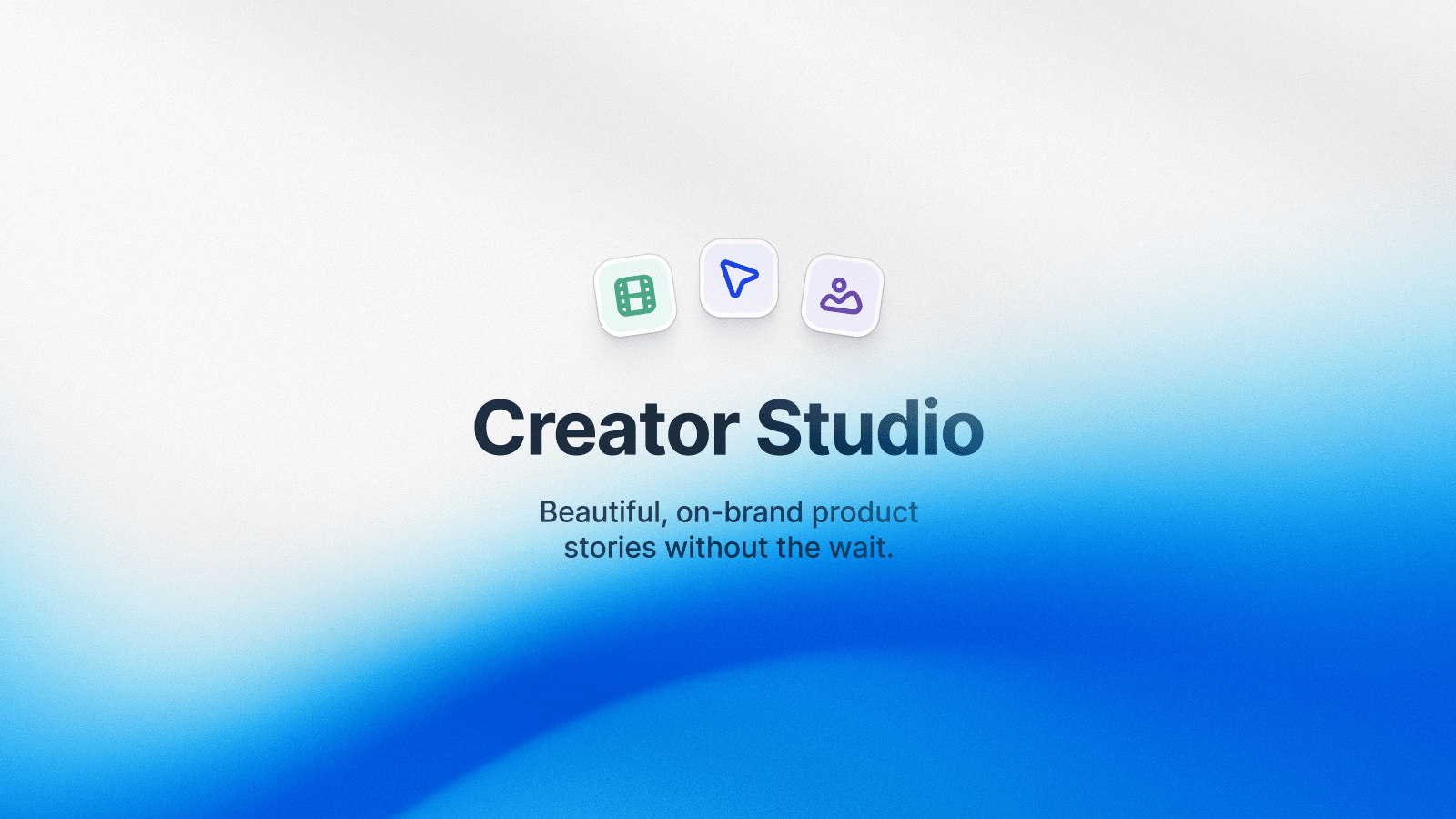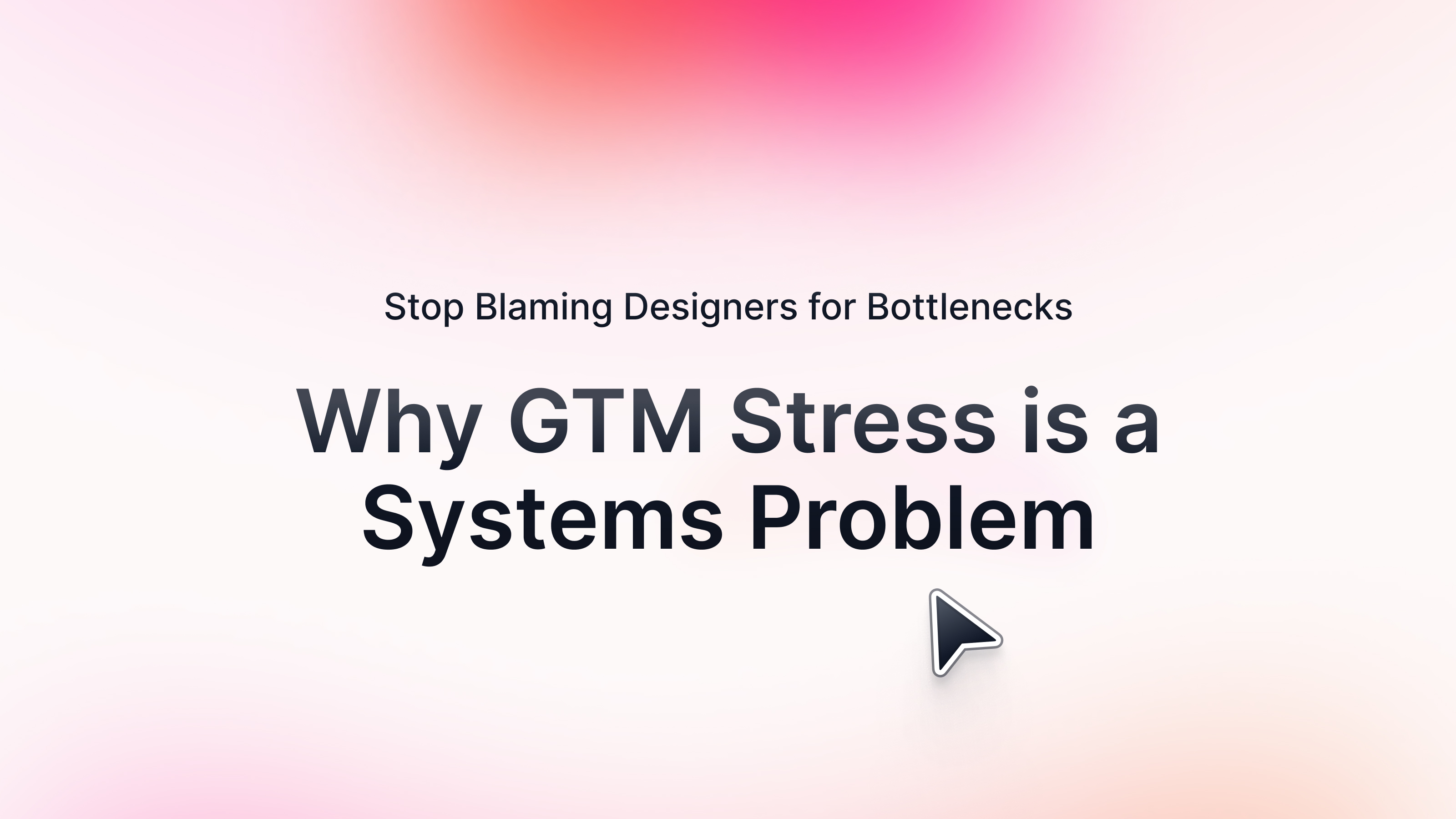Even 2 years ago, people were starting to ask if Camtasia is still the best option for video recording & editing. The tool misses key editing features and lacks AI-enabled capabilities.
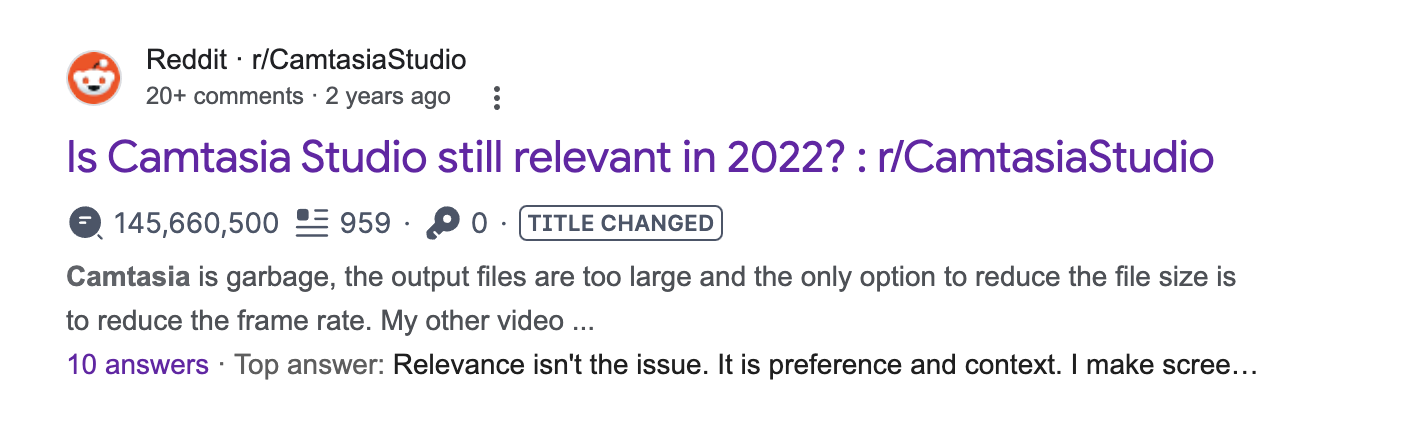
More modern options are Arcade, Veed, Screen Studio, Loom, Invideo AI, Adobe Premier Pro, iMovie, and Tella.
The best choice for you will depend on your goals and your or your team’s level of expertise with video.
Below, we break down the top Camtasia alternatives. We cover what each one offers, how they compare to each other, pricing, etc.
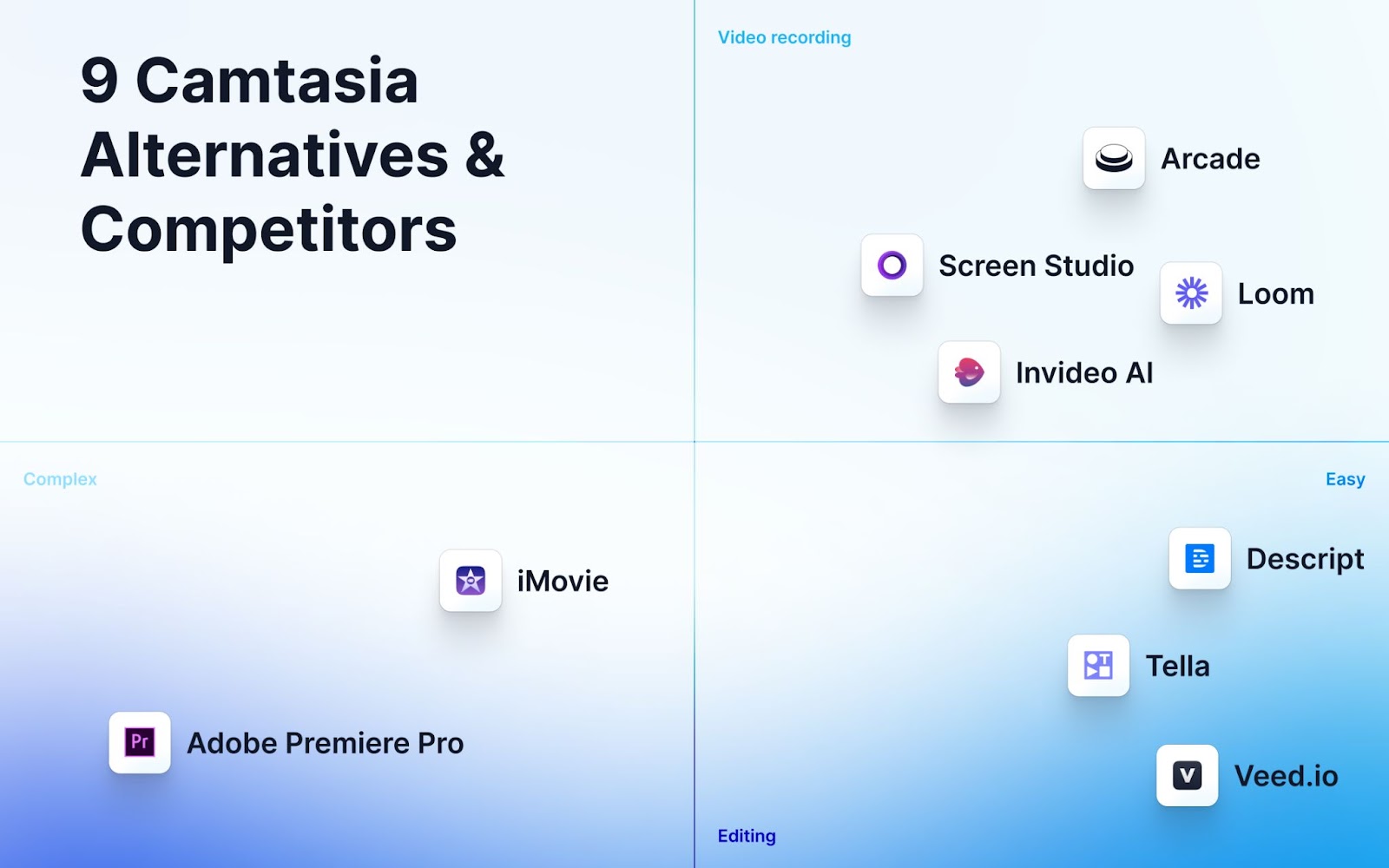
Why Stay With Camtasia?
In short: Camtasia is a reliable, easy-to-use video recorder and editor if you have basic needs.

It also specializes in creating interactive video content (e.g., quizzes).
Why Look for Camtasia Alternatives?
Missing features for professional-grade videos
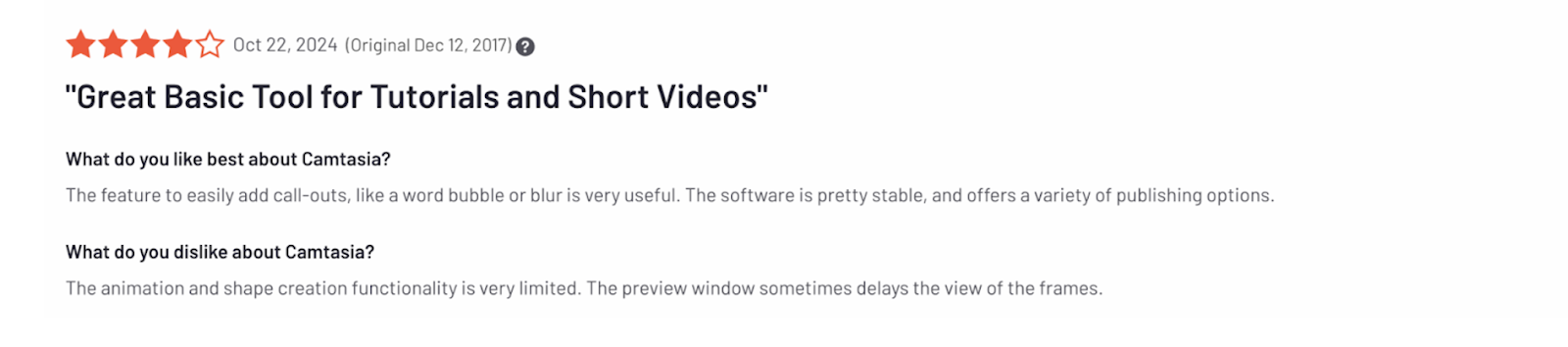
Pricing gets steep for non-basic capabilities
It’s very simple: You will get more for less with other platforms listed below, especially for a product with a clunky user experience.

Too far behind on AI
Camtasia hasn’t adapted to the AI wave as fast as competitors (like Arcade, Tella, Invdeio, and Veed) in terms of features.
Since AI-enabled tools can save hours and make end results look even better, it’s a must for many professionals when picking which software to use.
The Best Camtasia Alternatives This Year (According to Reviews)
1. Arcade
Public reviews: 4.7 ⭐ (G2)
Similar to: Navattic
Typical users: Product, Marketing, and Sales teams
What is Arcade?
Arcade is an interactive demo platform that lets you easily create captivating product tours and demos across devices.
Arcade is not the best Camtasia alternative is you care solely about video editing, but is the top option for making videos interactive and combining videos with interactive product tours.
Key Features
- No-code interactive demos: Users can record their product screens through Arcade’s Chrome extension or desktop app, add interactive elements like tooltips and callouts, and guide prospects through the product in a hands-on experience.
- Personalization: Personalize demos at scale using custom variables, edit page components with HTML Capture, and allow tailored experiences for different users, industries, or verticals using branching.
- Advanced effects: With branching and page morphing, users can create dynamic, choose-your-own-adventure-style demos, allowing prospects to explore the aspects of the product that matter most to them. Additionally, pan and zoom features help direct attention to key areas of the product.
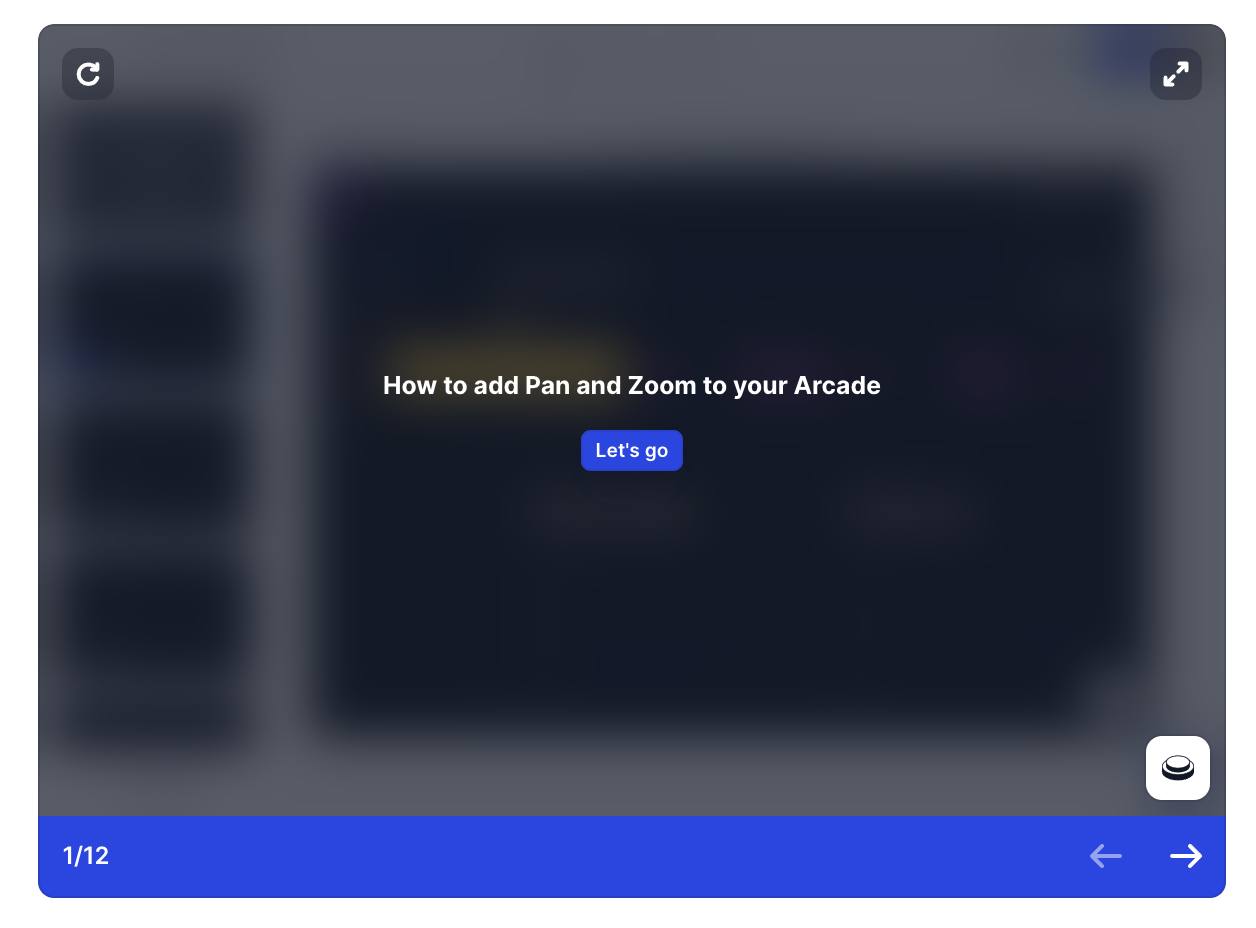
- AI voiceover: Arcade offers professional synthetic voiceovers in multiple languages, enabling a polished presentation without the need for manual recording.
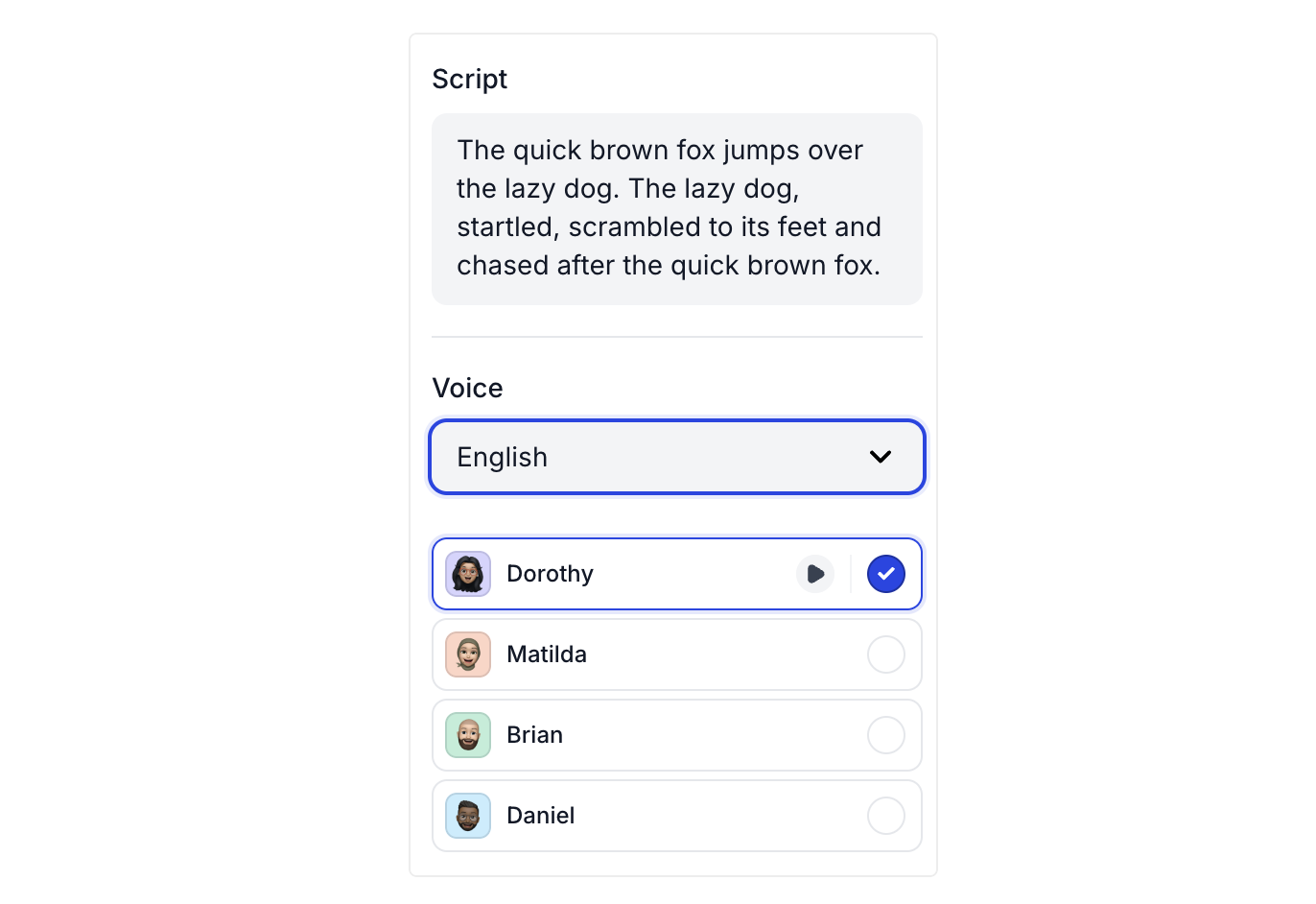
- Analytics & lead capture: Reveal and capture leads as they interact with your demos. Arcade also includes real-time analytics into how prospects interact with demos, which can be synced to tools in your GTM tech stack.
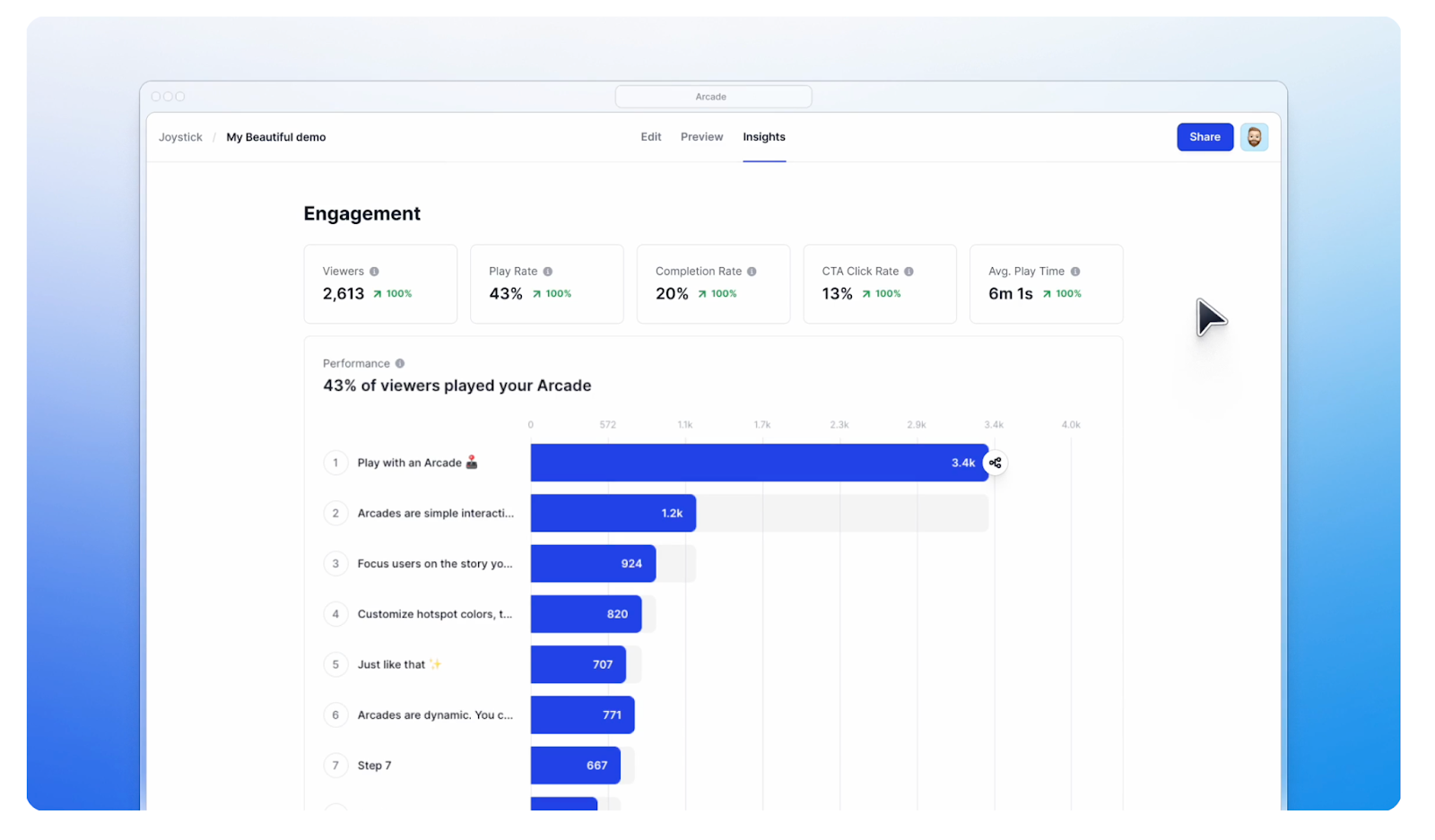
- Distribution: Demos can be embedded directly on websites, shared via custom links, or downloaded as GIFs or videos for use across various platforms.
- Collaboration: Each change you or your team members make in a demo will be automatically updated across all channels, meaning your customers and prospects will always have the freshest version available.
How does Arcade compare to Camtasia?
Arcade → best suited for interactive videos and product tours that engage viewers
Camtasia → better at simple video editing for instructional video content.
Why do companies pick Arcade (according to reviews)?
While Camtasia is good for editing videos with multiple content inputs (microphones, screen, camera), Arcade is more modern and intuitive.
As reported by this Arcde customer 👇, customers report higher engagement with Arcade demos than traditional videos edited with tools like Camtasia.

How much does Arcade cost?
Arcade offers a free plan that is perfect for users who want to create their first interactive demos.
For unlimited Arcades and more design, personalization, and sharing options, subscribe to one of three premium plans:
- Pro: $32 per user per month, unlimited arcades (i.e., demos), gives you more customization and branding control over demos.
- Growth: $42.50 per user per month, up to 10 users, unlimited arcades, ideal for teams, and includes advanced editing, branching, and collaboration.
- Enterprise: Custom pricing with a minimum of 10 users, unlimited arcades, enterprise-level security, and analytics dashboards.
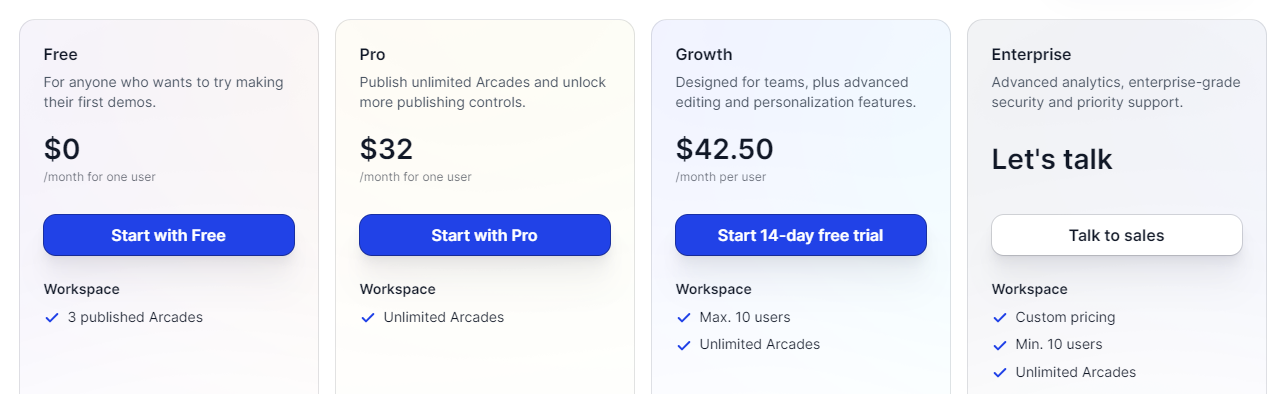
Note: The Growth plan has a 14-day trial. Try it for free to experience Arcade’s full capabilities.
2. Veed (Video Editing)
Public reviews: 4.6 ⭐(G2)
Similar to: Invideo
Typical users: Content creators
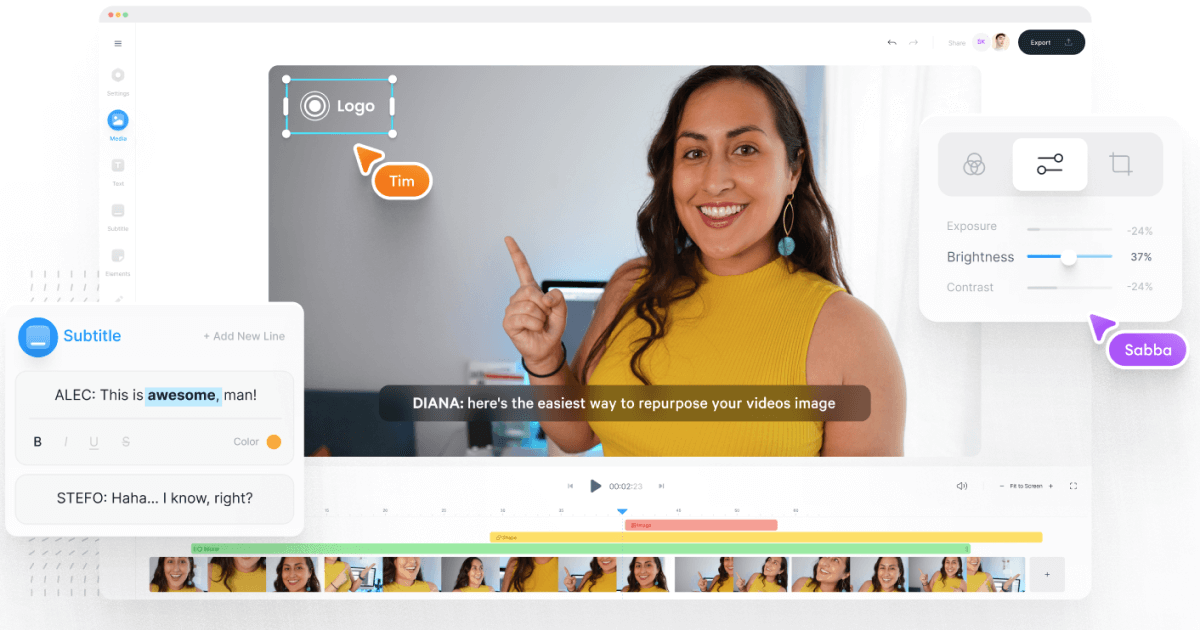
What is Veed?
Veed.io is a video editing platform for content creators, businesses, and teams looking to create, edit, and share professional-quality videos.
Think of Veed as a more modern version of Camtasia with an ever-growing catalog of AI-enabled tools for creators.
Key Features
- Video editing: Veed.io provides essential tools like trimming, cutting, adding filters, and resizing videos for different social media platforms.
- AI tools: Text-to-video generation, auto-subtitles, and text-to-speech voiceovers. You can easily generate entire videos from text prompts.
- Collaboration: Veed.io allows for team collaboration with real-time editing and feedback, making it perfect for marketing and media teams that need to collaborate on content.
- Subtitles and translation: Automatically generate subtitles in multiple languages, making content more accessible to global audiences. You can also translate audio and video into over 100 languages.
- Stock library: Access a library of over 2 million royalty-free stock video and audio assets, helping users create polished content quickly.
- AI avatars & voice cloning: Users can add AI avatars to their videos or use AI voice cloning to generate voiceovers without manual recording.
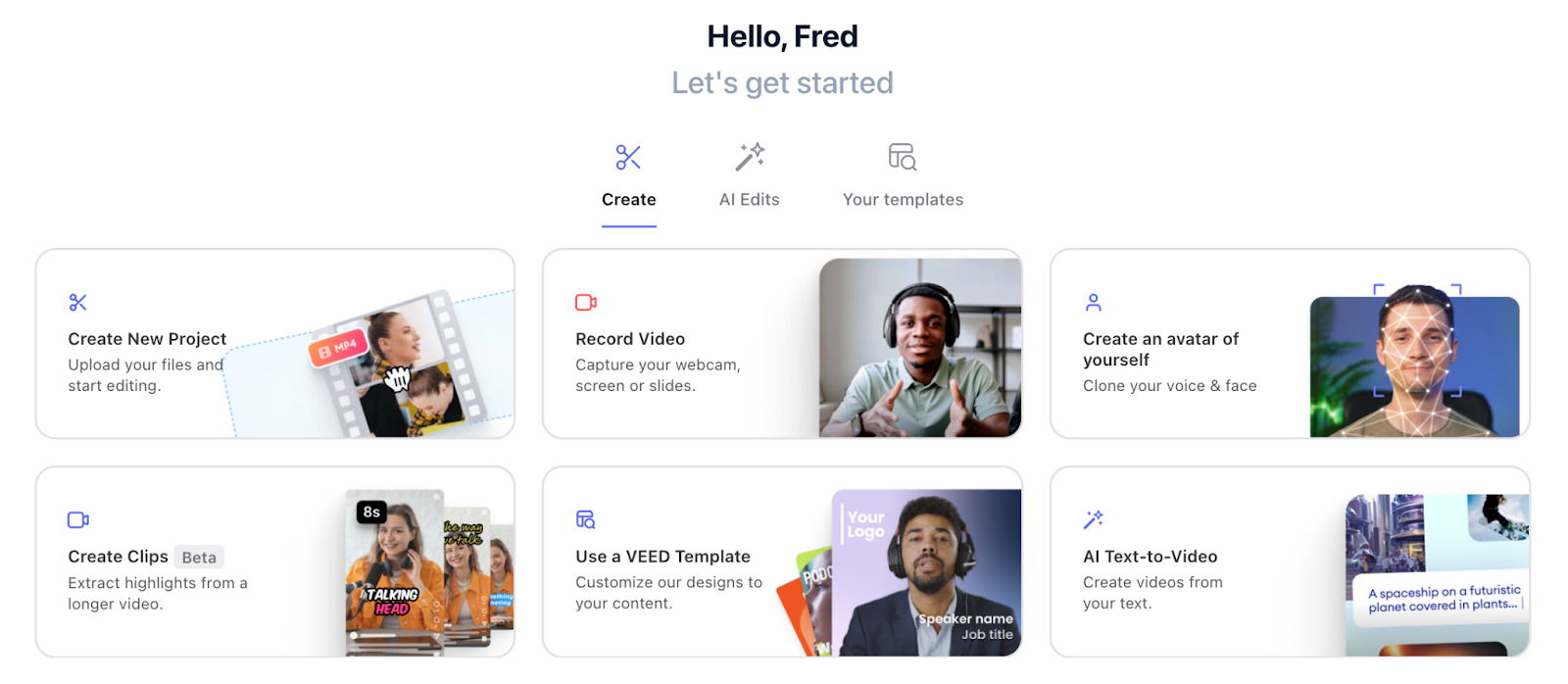
How does Veed compare to Camtasia?
Veed → designed for fast, accessible video editing and social media content with collaborative AI-driven features.
Camtasia → excels in instructional video creation.
Why do people pick Veed?
The most common feedback in public reviews is that Veed’s ability to let beginners create professional videos is unmatched.
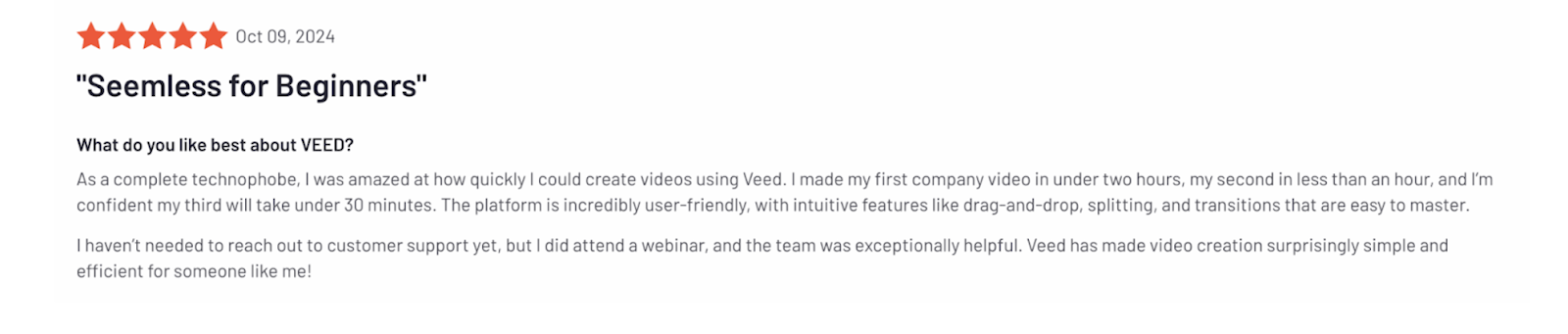
How much does Veed cost?

Veed’s has a ton of free capabilities that you can leverage before committing to a paid plan. If you need more features and storage, choose from 3 plans:
- Basic plan ($18/month): No watermark, higher resolution exports, and 25GB storage. More tools but limited AI and stock assets.
- Pro Plan ($30/month): Advanced tools, unlimited exports, 100GB storage, and access to AI tools like auto-translations.
- Business Plan ($59/month): 400GB storage, priority support, and full access to AI and collaboration features.
3. Descript (Video & Podcasts)
Public reviews: 4.6 ⭐ (G2)
Similar to: Veed.io
Typical users: Marketing teams
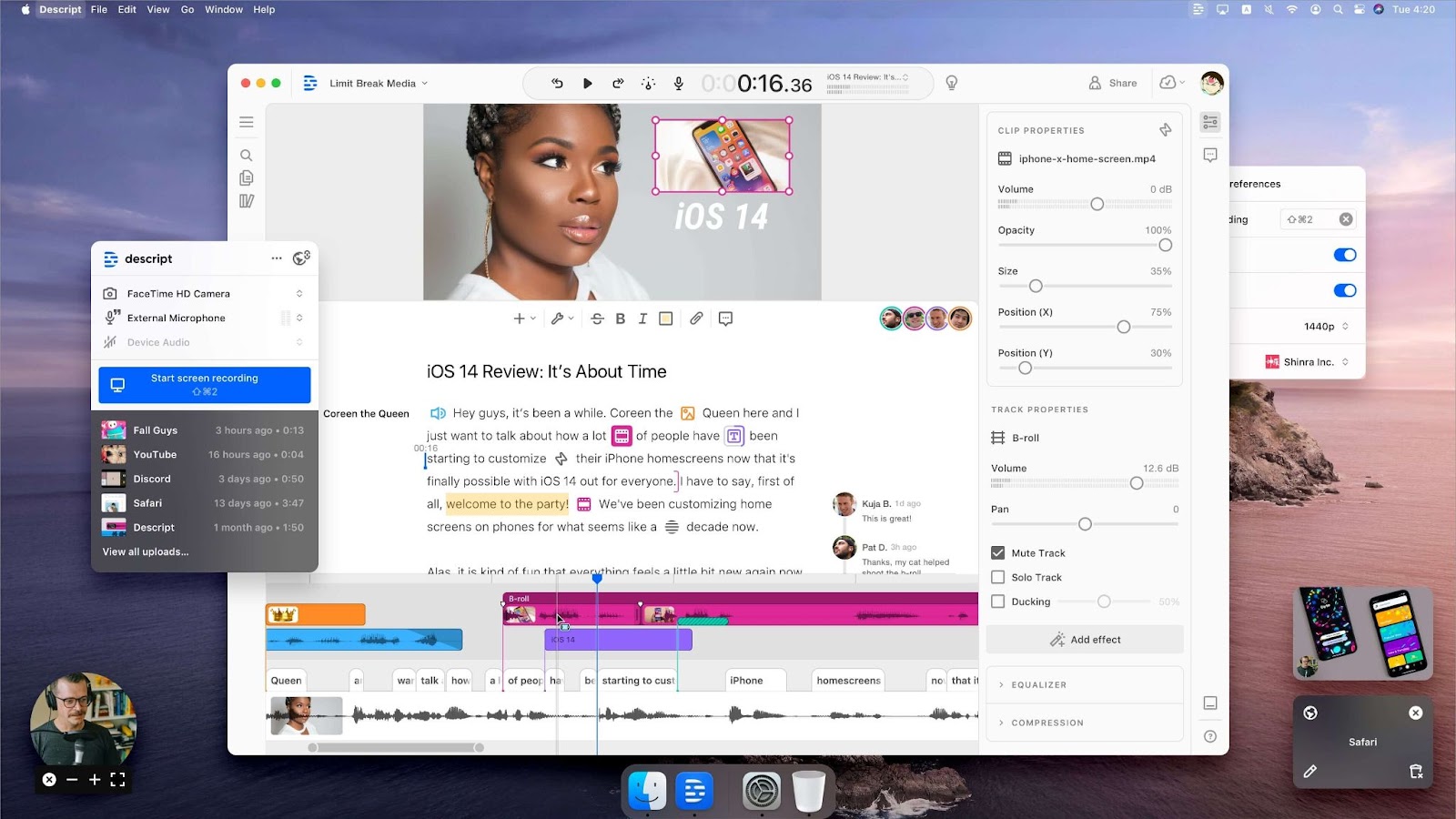
What is Descript?
Descript is an AI-powered video and audio editing tool designed to help content creators and marketing teams streamline the content creation process.
It’s a great Camtasia alternative in that it’s as easy to use as Camtasia but has powerful capabilities like text-to-video, studio sound, and AI clips.
Key Features
- Text-Based Editing: Descript automatically transcribes video and audio files, allowing you to edit them by modifying the text. This makes it incredibly intuitive for users who are comfortable with word processors.
- Recording: Record your screen and webcam with integrated audio. Descript provides an instant transcription that can be edited to fine-tune your video.
- AI Tools:
- Filler words: Automatically eliminates filler words like "um" and "uh" from recordings.
- Studio sound: Enhances the quality of poor audio with AI-driven sound enhancement, making it sound like studio-level recordings.
- Overdub: Create a clone of your voice or choose from stock AI voices to generate realistic voiceovers by typing text.
- Green screen effects: Easily replace your background without requiring advanced setup.
- Multitrack editing: You can manage multiple audio and video tracks, allowing for precise control over various project elements. It also includes features like crossfades, volume automation, and real-time editing.
- Collaboration: Descript allows live collaboration, making it easy for teams to work together on projects with updates synced to the cloud in real time.
- Templates: Access templates for quick content creation, along with millions of royalty-free stock videos, images, sound effects, and music tracks from partners like Unsplash and GIPHY.
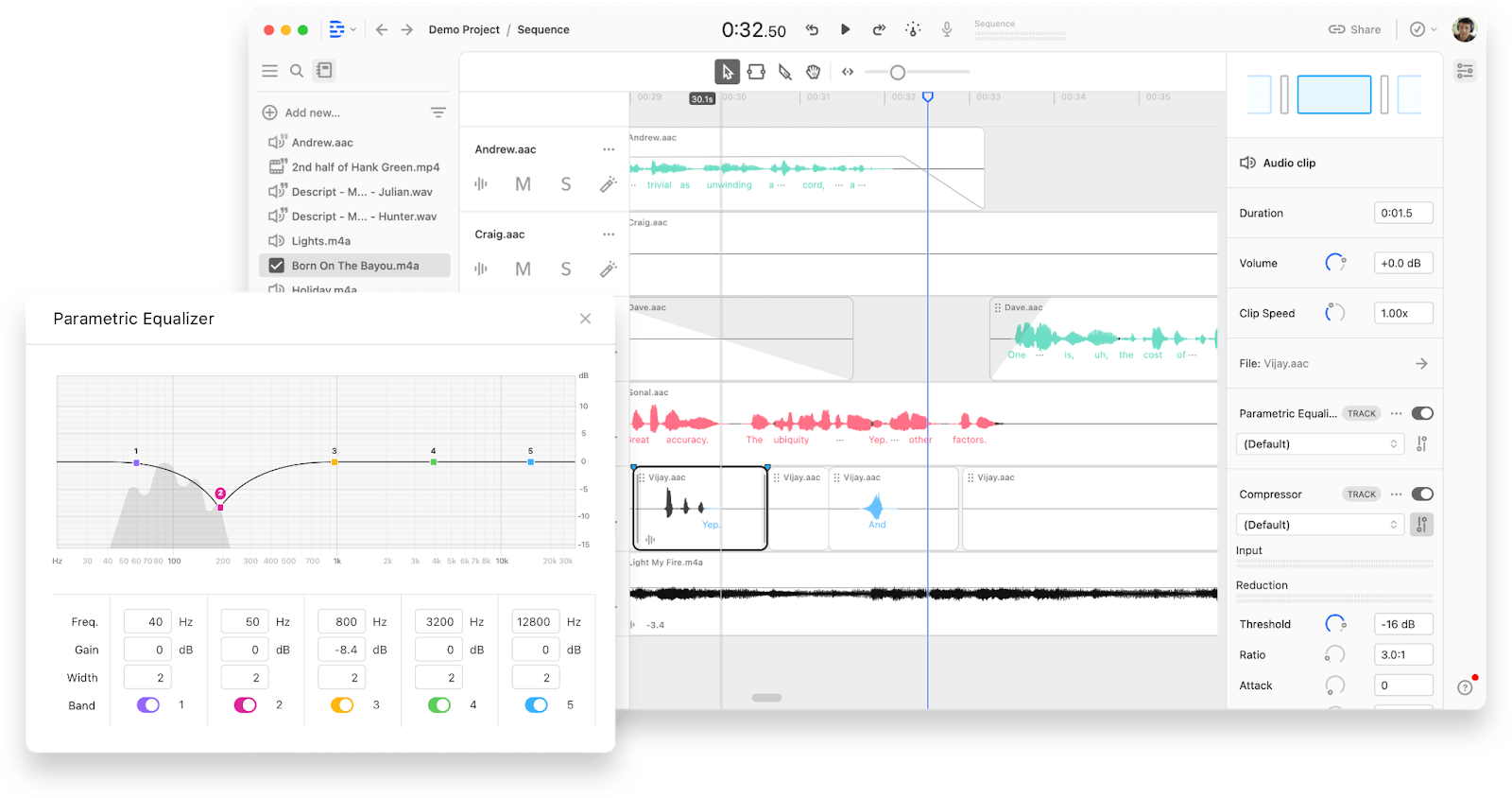
How does Descript compare to Camtasia?
Camtasia is stronger for traditional screen recording and interactive elements, while Descript focuses on text-driven, AI-powered editing for both video and audio content.
Camtasia → Focuses on manual video creation and interactive video content (e.g, quizzes).
Descript → Heavily uses AI for automation and text-based editing. Better for content creators and podcasters.
Why do people pick Descript?
- Text-first editing: Allowing users to record, add components, and edit videos via text edits is a game-changer for people without editing experience.

- Price: Descript is affordable, and pricing scales nicely with usage without introducing steep surprises.
How much does Descript cost?
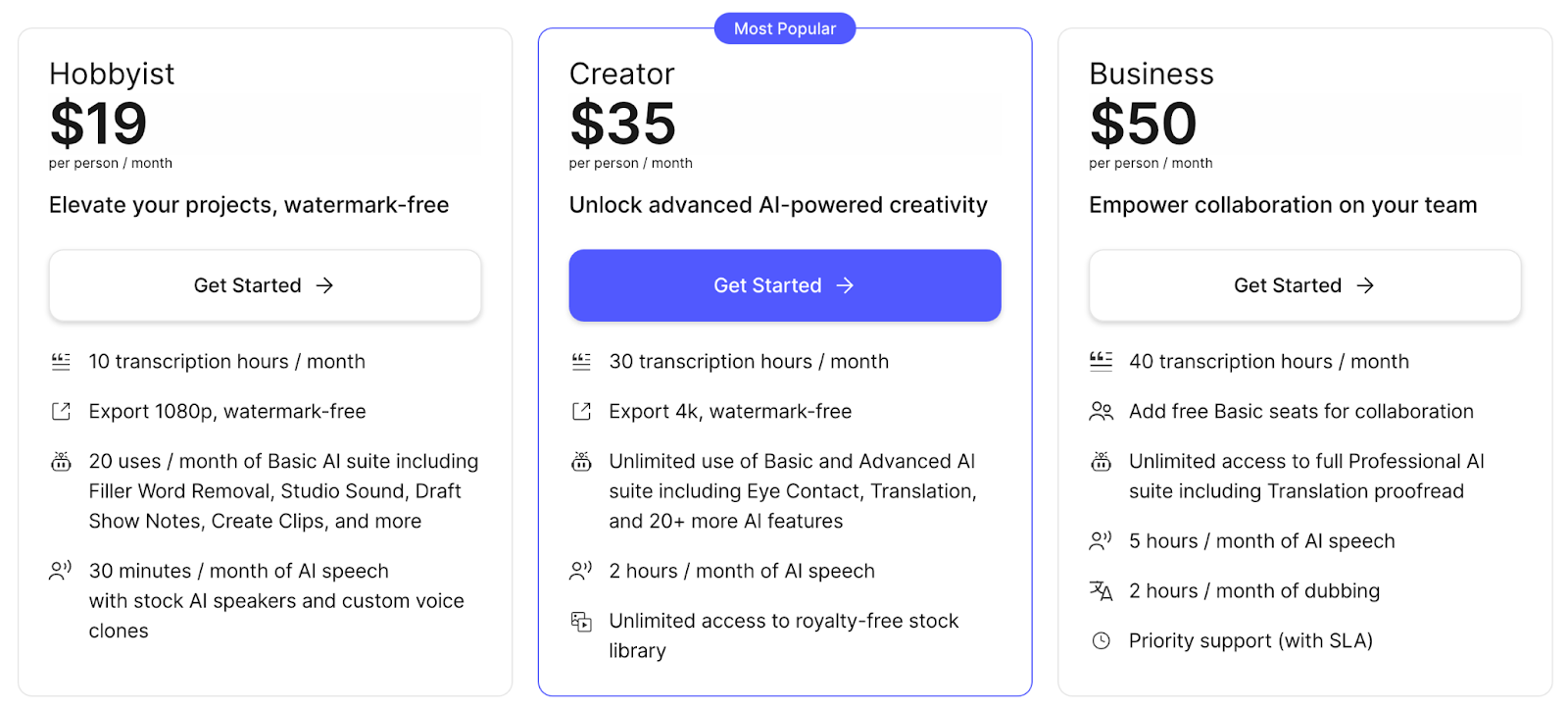
Descript has a decent free plan with affordable options that vary by hours of transcription, AI features and exporting options:
- Free: Basic editing and 1 hour of transcription, 720p exports.
- Creator ($12/month): 10 transcription hours, watermark-free 1080p export, basic AI features.
- Pro ($24/month): 30 transcription hours, 4K export, advanced AI features like Eye Contact and caption translation.
- Business ($40/month): 40 transcription hours, 300 minutes of AI speech, priority support, collaboration features.
Key Difference: Descript uses a subscription model with AI-driven editing tools, while Camtasia is a one-time purchase for screen recording and editing.
4. Screen Studio
Public reviews: 4.7 ⭐ (Product Hunt)
Similar to: Cleanshot
Typical users: Product marketers

What is Screen Studio?
Screen Studio makes it easy to create beautiful, professional screen recordings. The product is favored by people who want to easily create demos, courses, and tutorials.
It’s a solid complement to Camtasia for better screen recording before editing videos in Camtasia.
Key Features
- Recording: You can record your screen, webcam, or both, making it ideal for tutorials, demos, or presentations. It also records audio from your microphone.
- Automatic zoom and cursor movements: The software automatically generates zoom effects around mouse clicks during recording, and you can later adjust zooms or create manual ones.
- Editing tools: Basic editing features include trimming, cutting, and speeding up videos. You can also change the background and aspect ratio or crop parts of your screen recordings.
- Animations: Screen Studio adds motion blur and smooth cursor animations, making the video's movements look more natural and professional.
- Presets and exporting: You can save presets for consistent video styles and export videos as MP4, GIF, or use sharable links.
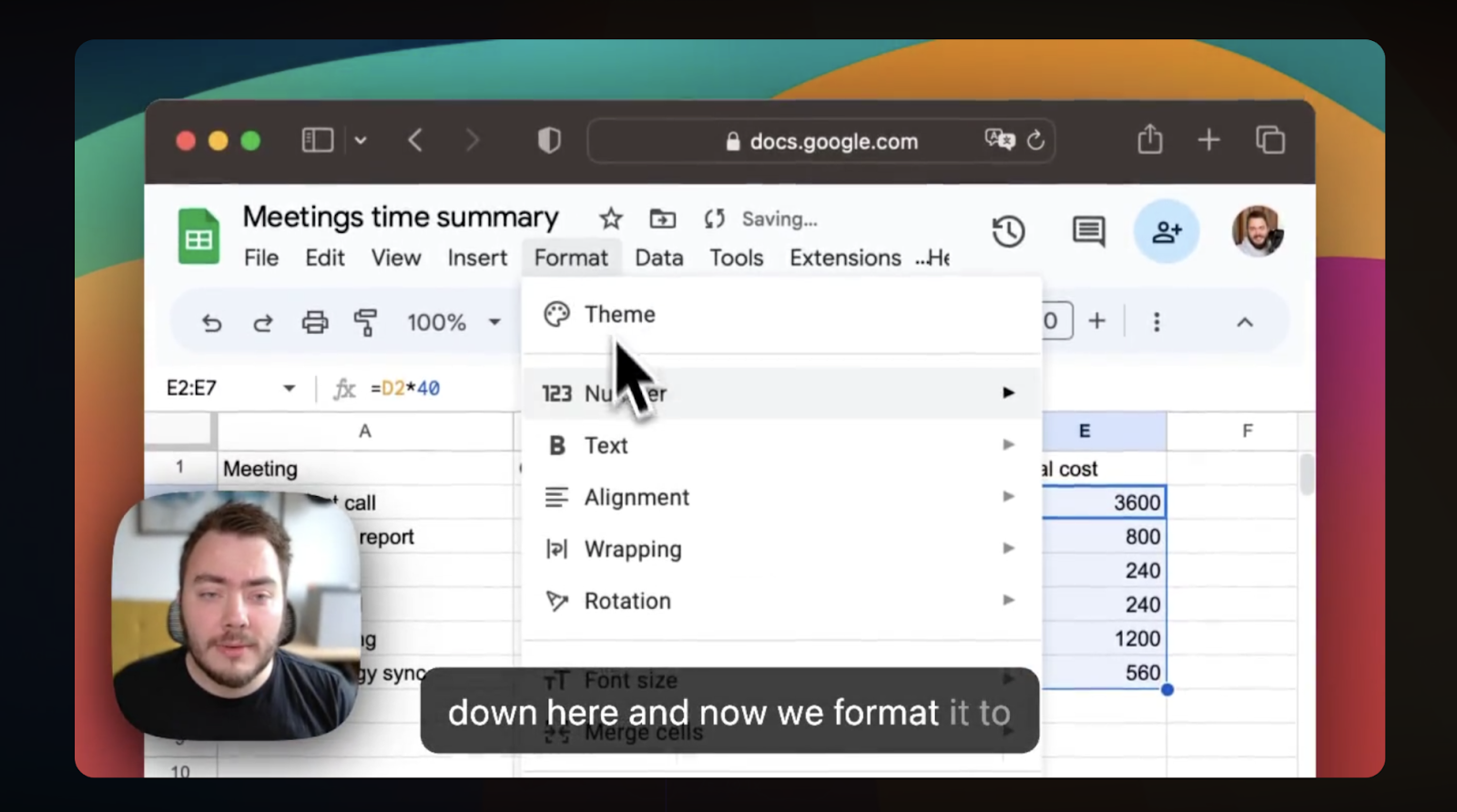
How does ScreenStudio compare to Camtasia?
Camtasia → More video editing capabilities like overlays and on-screen surveys.
Screen Studio → Better at screen recording. Less editing with automatic screen animations like mouse zoom-ins.
Why do people pick Screen Studio?
- Affordability: Screen Studio operates under a “pay-once” subscription model, which makes it an attractive long-term solution.
- Ease of use: Automatic animations and the overall app experience make Screen Studio really simple.
How much does Screen Studio cost?
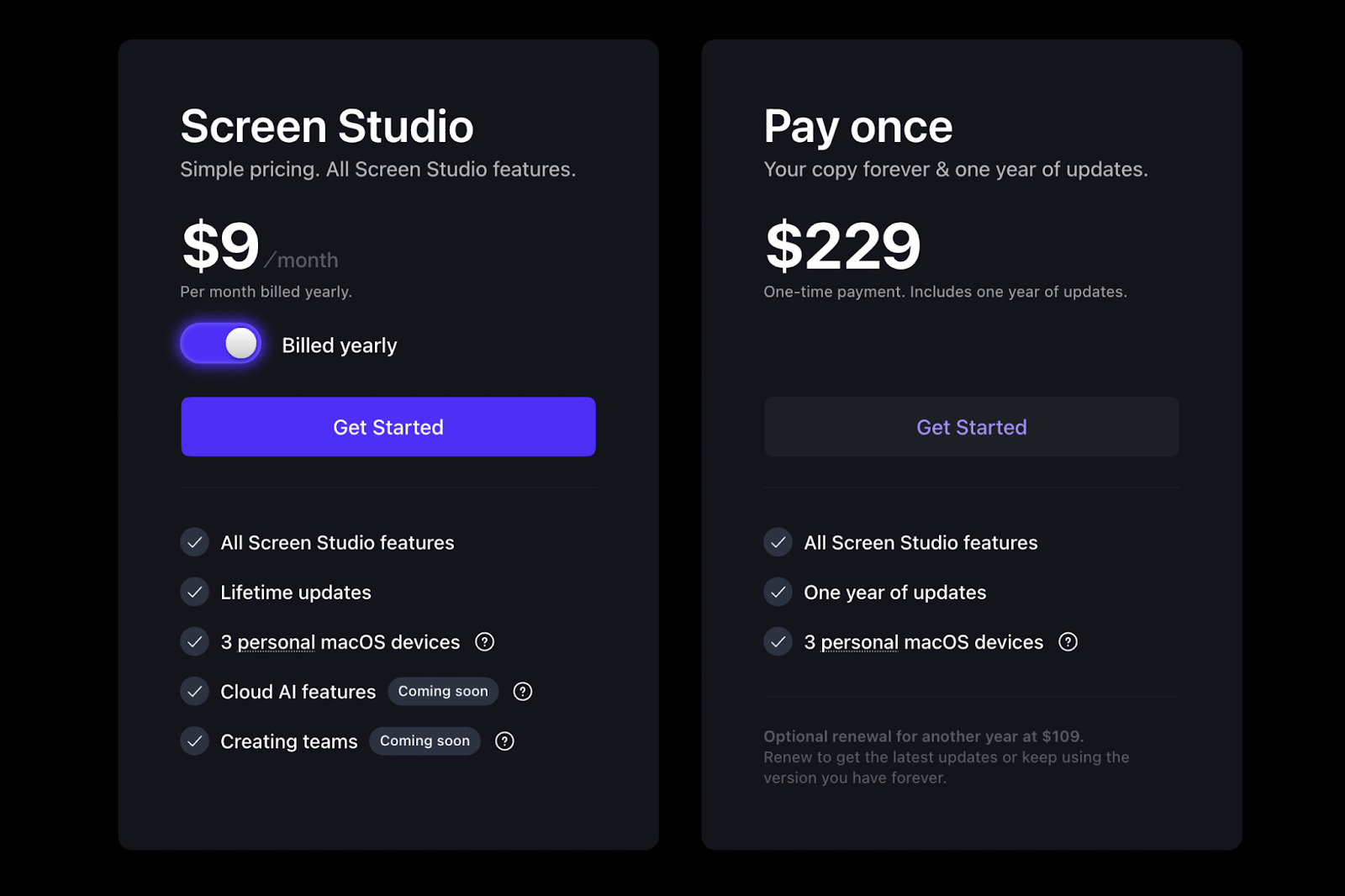
Key differences: Screen Studio does not charge users monthly. It has a fixed cost based on the amount of devices you need to install it on:
- Standard ($89 one-time): One license for a single macOS device, all features, and one year of updates.
- Extended ($189 one-time): Supports three macOS devices, all features, and one year of updates.
- Teams (Custom pricing): Unlimited devices, all features, and app updates with subscription.
5. Loom
Public reviews: 4.7 ⭐(G2)
Similar to: Sendspark
Typical users: Tech workers in distributed teams
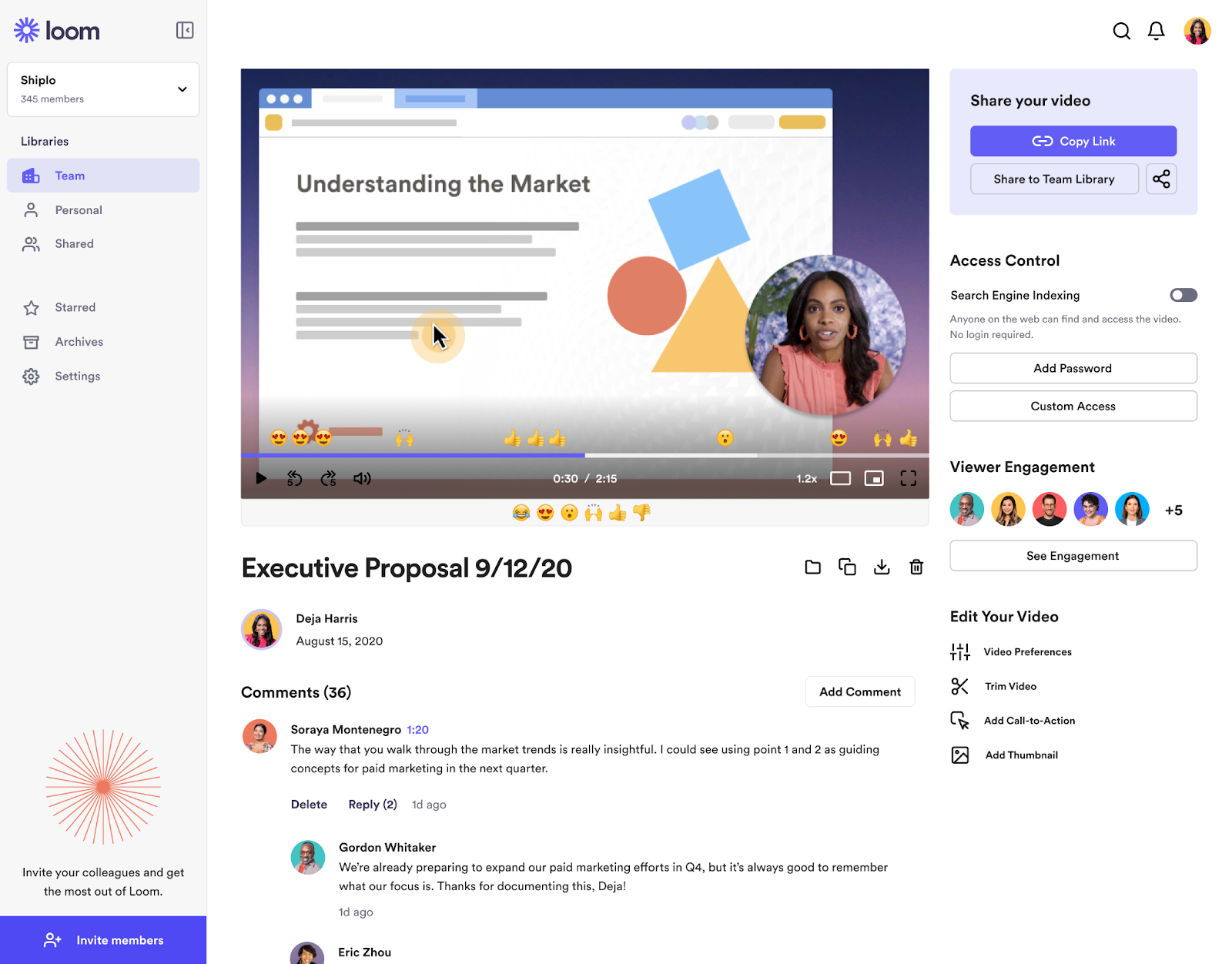
What is Loom?
Loom is a screen recording platform that lets people record themselves and their screen. It’s mainly used to share information internally but can also be handy when sharing walkthroughs with prospects and customers.
Similar to ScreenStudio, Loom is a good complement to for people who care about recording screen shares and will edit their videos in Camtasia.
Key Features
- Screen recorder: Record your screen and camera with Loom’s Chrome extension, desktop app, or mobile app. Record your entire screen, specific tabs or parts of your screen.
- Engagement and insights: Viewers can react to your videos with emojis. View where people are engaged and where they drop off.
- Sharing: Send links to your videos and control who can see them.
- Workflow integrations: Since Atlassian purchased Loom in 2023, they’ve added workflow integrations like the ability to create Jira tickets from Loom videos.
- AI: Automatically summarize your videos and create action items for your team or colleagues.
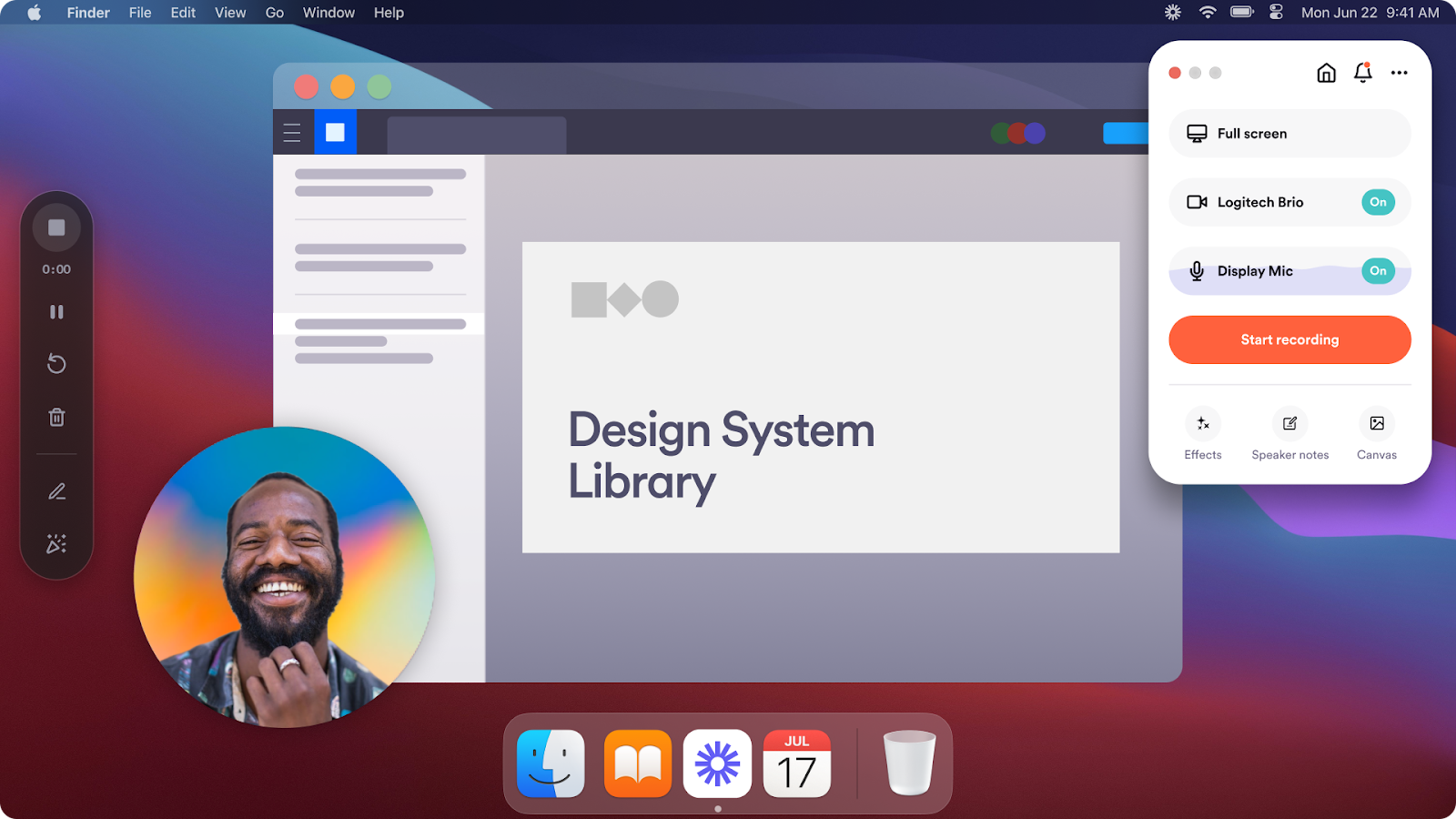
How does Loom compare to Camtasia?
Camtasia → More editing capabilities like overlays and on-screen surveys.
Loom → Better at screen recording, collaboration, and video sharing.
Why do people pick Loom?
According to G2, people choose Loom because of:
- Time-to-value: You can sign up for a free Loom account, record a video, and share it with someone else in less than 5 minutes.
- Ease of use: Anyone within a company can record videos with Loom or watch videos shared with them.
- Cost: Loom remains a very affordable solution if you don’t need too many editing capabilities.
How much does Loom cost?
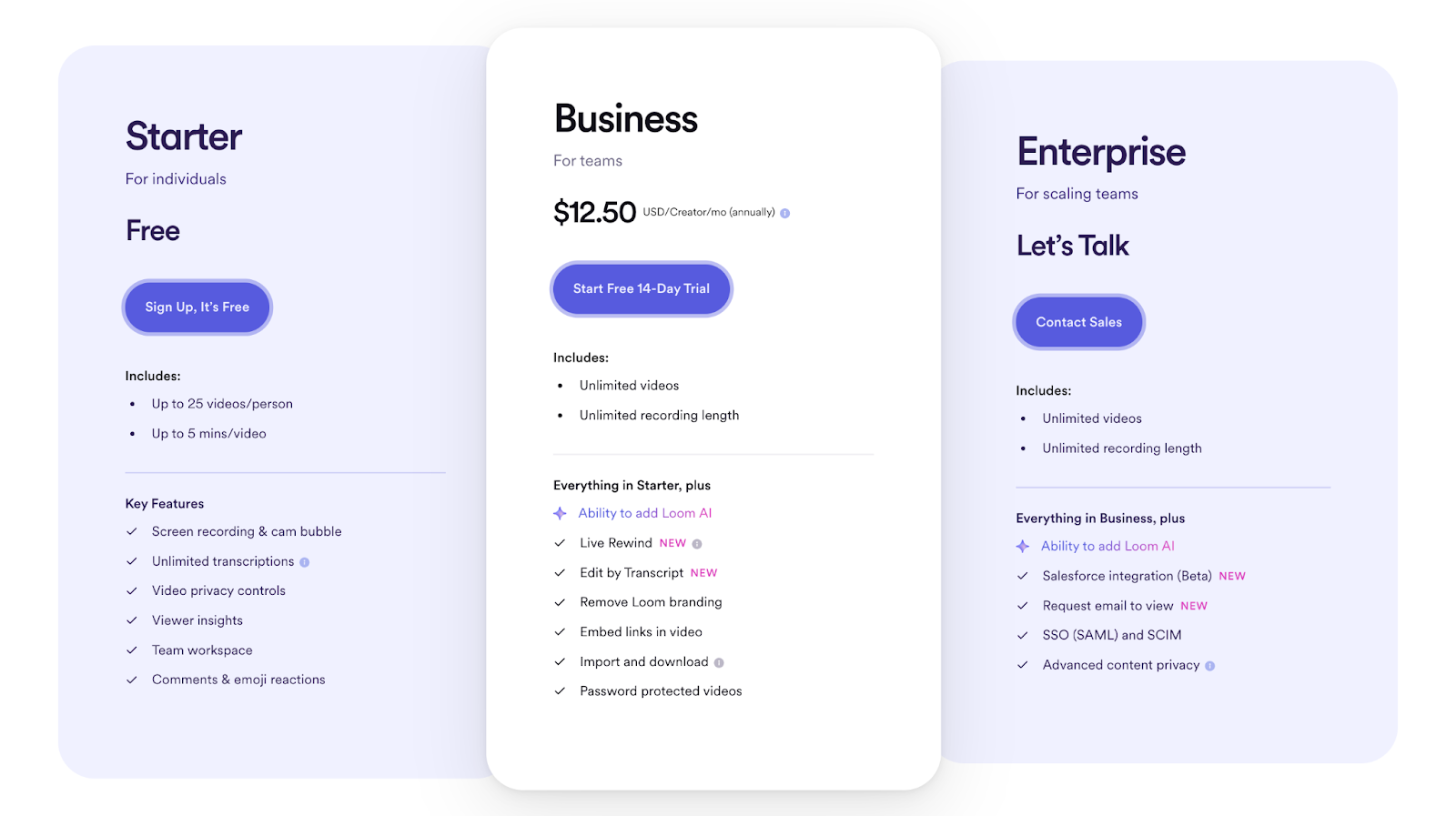
Loom has free, paid, and enterprise plans:
- Starter Plan (Free): Includes 5-minute video recordings, up to 25 videos or screenshots, viewer insights, and basic reactions.
- Business Plan ($12 per month, billed annually): Offers unlimited video storage, up to 6-hour video recordings, custom branding, calls to action, and engagement insights.
- Enterprise Plan (Custom pricing): Provides everything in the Business plan plus advanced admin controls, single sign-on (SSO), and additional security features.
Key differences: Loom's pricing focuses more on video creation and screen recording, while Veed leans towards advanced editing features and a heavier focus on media production. Veed also has higher storage limits and more robust editing capabilities in its paid plans, whereas Loom relies on ease of use for screen recording.
6. Invideo AI
Public reviews: 4.5 ⭐ (G2)
Similar to: Canva’s AI video generator
Typical users: Content creators
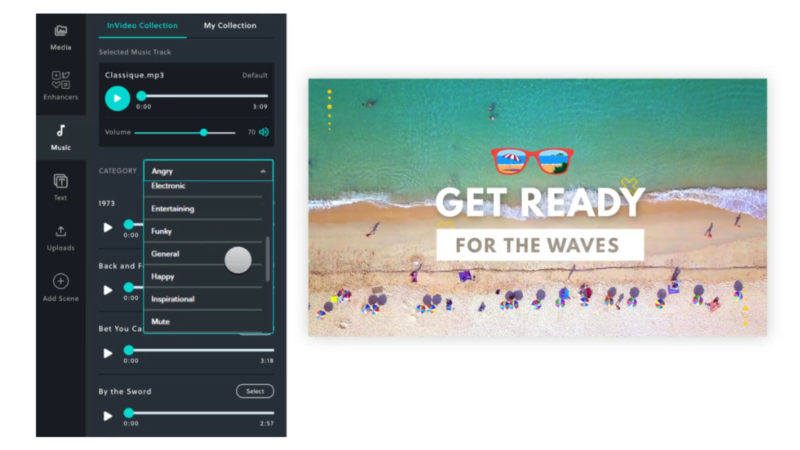
What is Invideo AI?
Invideo AI evolved into a text-to-video AI platform. Based on simple text prompts, it lets you create publish-ready videos with visuals, subtitles, and voice-overs.
It’s a good alternative to Camtasia for content creators who do not wish to be on camera and want to create their own videos with AI.
Key Features
- Templates: Over 7,000+ customizable templates designed for various use cases, making it easy to start creating professional-quality videos quickly, even for beginners.
- AI tools: InVideo offers AI script generation and AI text-to-video conversion, allowing you to turn scripts, articles, or blog posts into videos in minutes.
- Stock library: Access to over 16 million stock images and videos, along with a music and sound effects library, making it easy to add media assets without leaving the editor.
- Editing features: Includes options to trim, crop, add transitions, apply effects like lens flares, and use color correction tools for enhanced visuals. Users can also add voiceovers or convert text to speech.
- Exporting: Videos can be exported in various formats and dimensions (portrait, square, landscape) and optimized for different social media platforms.
- Previews: Real-time previews make it efficient to view end results without exporting.
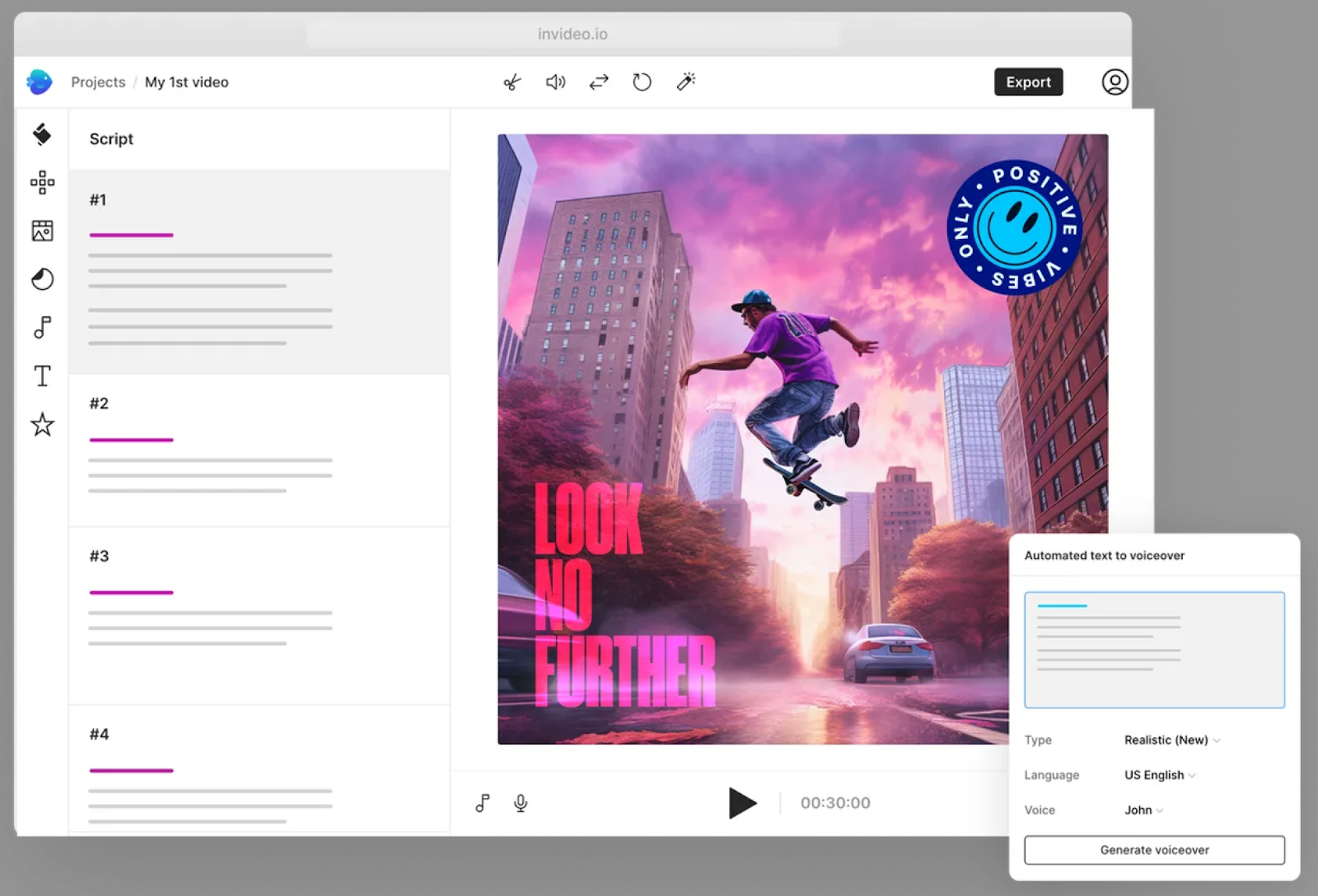
How does Invideo AI compare to Camtasia?
Camtasia → more comprehensive video editing, less friendly to use.
InVideo → Ideal for quick and simple content creation, especially for AI-generated videos for social media.
Why do people pick Invideo AI?
Invideo AI is a good choice for marketing teams that need to produce a large number of creative experiments without relying on editing or outsourcing design talent.
The app is super easy to use. Anyone can create and edit videos in Invideo.
💡Important caveat: Pricing can increase as you reach the app’s limits (storage, iStock photos, minutes of AI generation).
How much does Invideo AI cost?
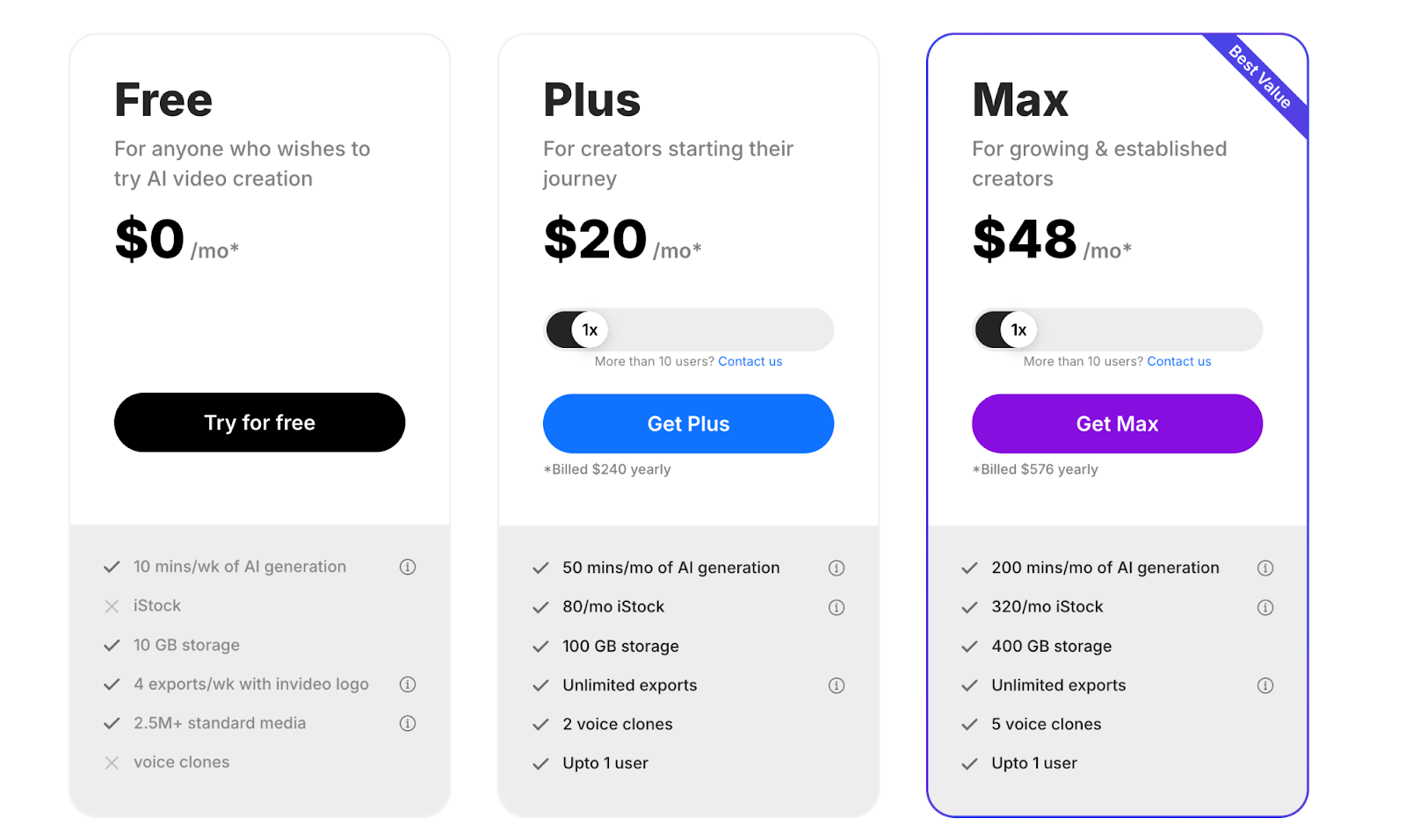
Key differences: Invideo provides more AI video generation capabilities and a larger stock library than Veed for a similar price. However, Invideo’s cost will rise faster than Veed’s as you scale usage.
Their pricing plans include:
- Free Plan: Offers limited features, including watermark exports and access to basic templates.
- Business Plan ($15/month): Removes watermarks, allows 60 video exports per month, access to 10 iStock media assets, and priority support.
- Unlimited Plan ($30/month): Includes unlimited exports, access to 120 iStock assets, and team collaboration tools.
7. Adobe Premiere Pro
Public reviews: 4.5 ⭐(G2)
Similar to: Camtasia, iMovie
Typical users: Designers and video editors
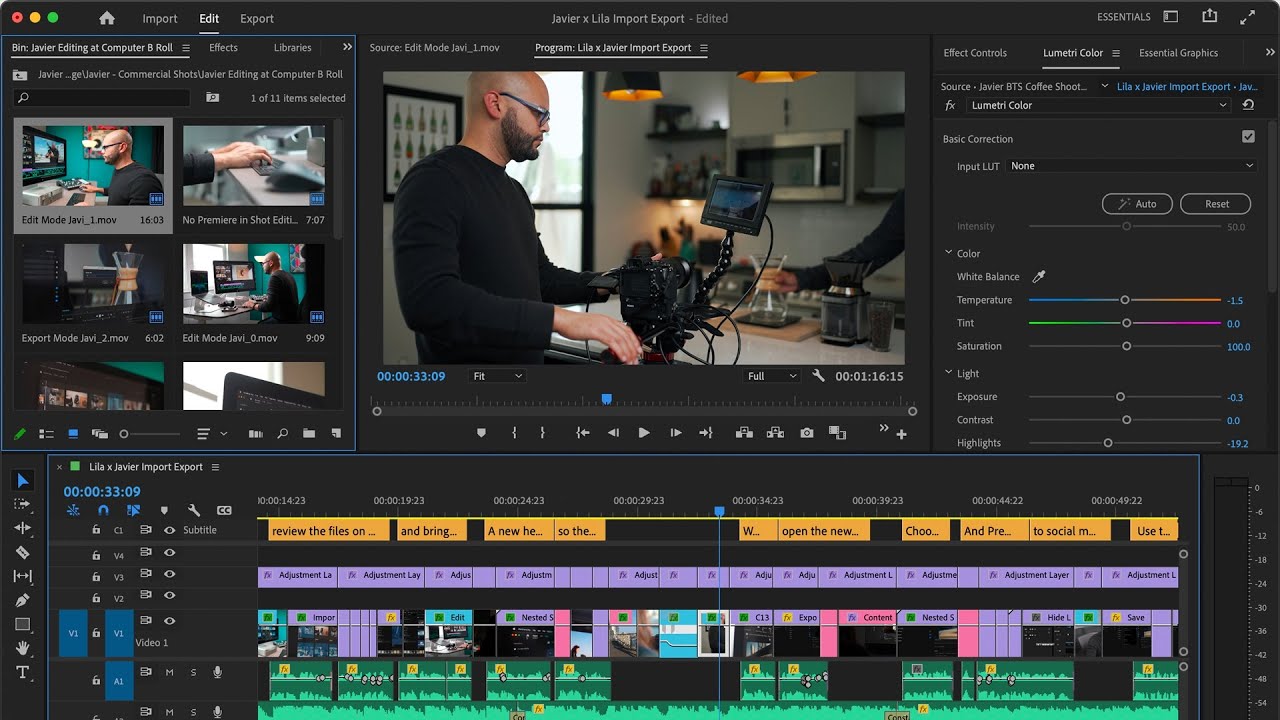
What is Adobe Premiere Pro?
Adobe Premiere Pro is the video editing software included in Creative Cloud. It’s the most complex and powerful video editor on this list and requires professional designers and creators who know how to use it.
Consider Premiere Pro over Camtasia if you have the resources and/or internal know-how to create professional-grade videos.
Key Features
- Non-linear editing: Edit video footage on multiple tracks with flexibility.
- Advanced color grading: Use Lumetri Color tools for precise color correction and grading.
- Audio tools: Includes audio mixing, noise reduction, and audio sync.
- Motion graphics: Create animated titles and effects with built-in templates or integration with After Effects.
- Multi-camera editing: Edit footage from multiple cameras simultaneously.
- Supports high resolutions: Edit up to 8K and VR video.
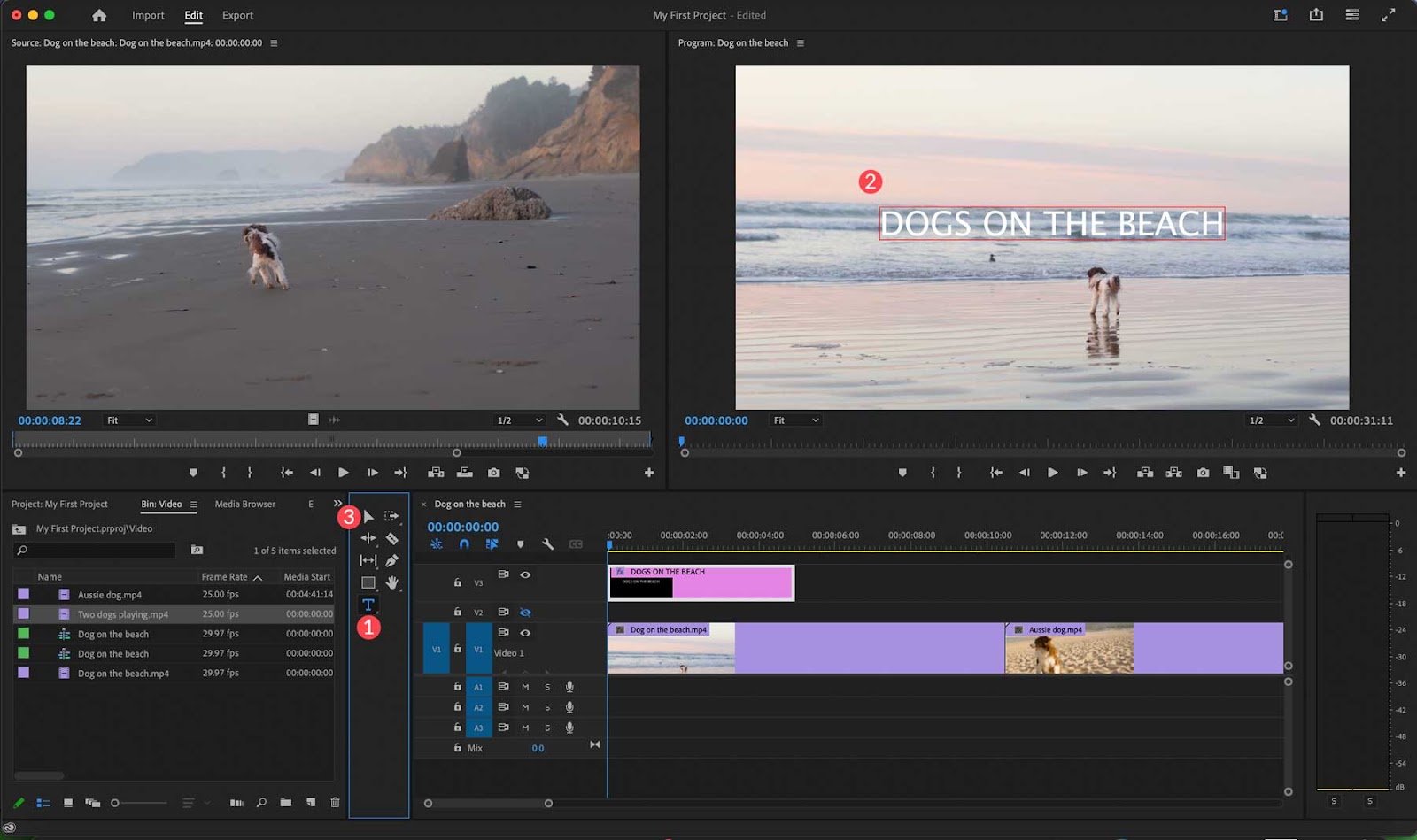
How does Premiere Pro compare to Camtasia?
Premiere Pro → more advanced, but harder to learn.
Camtasia → Easier but more limited.
Why do people pick Premiere Pro?
According to verified customer reviews, Premiere Pro is the standard for professional-grade video editing.
However, the learning curve makes it hard for most people to use it.
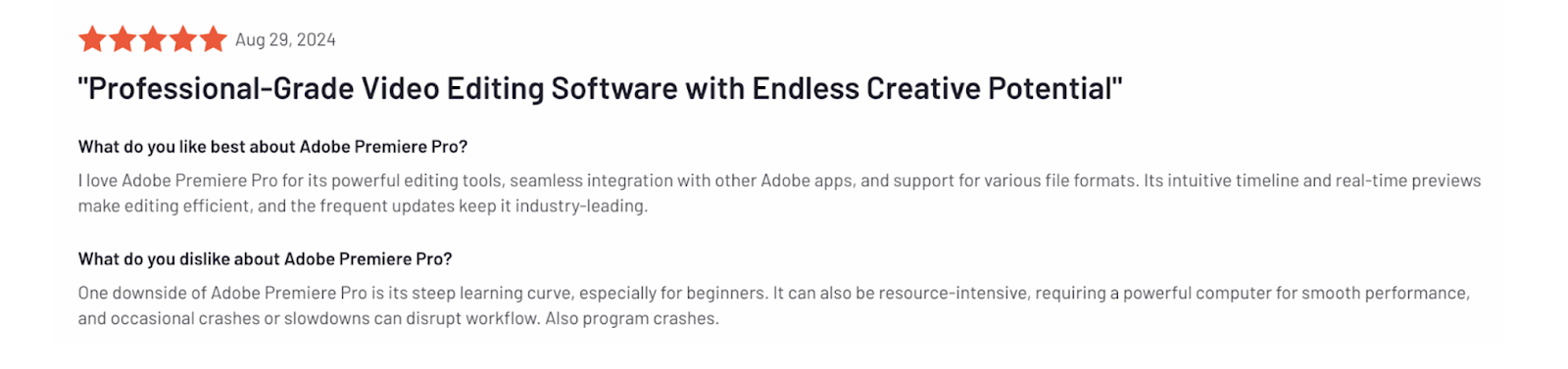
How much does Premiere Pro cost?
Premiere Pro can be purchased as a standalone app or as part of the Adobe Creative Cloud bundle:
- Single App: $20.99/month for Premiere Pro alone, including all features and updates, with 100GB cloud storage.
- Creative Cloud All Apps: $54.99/month includes Premiere Pro plus 20+ Adobe apps (e.g., Photoshop, After Effects), with cloud storage and additional services.
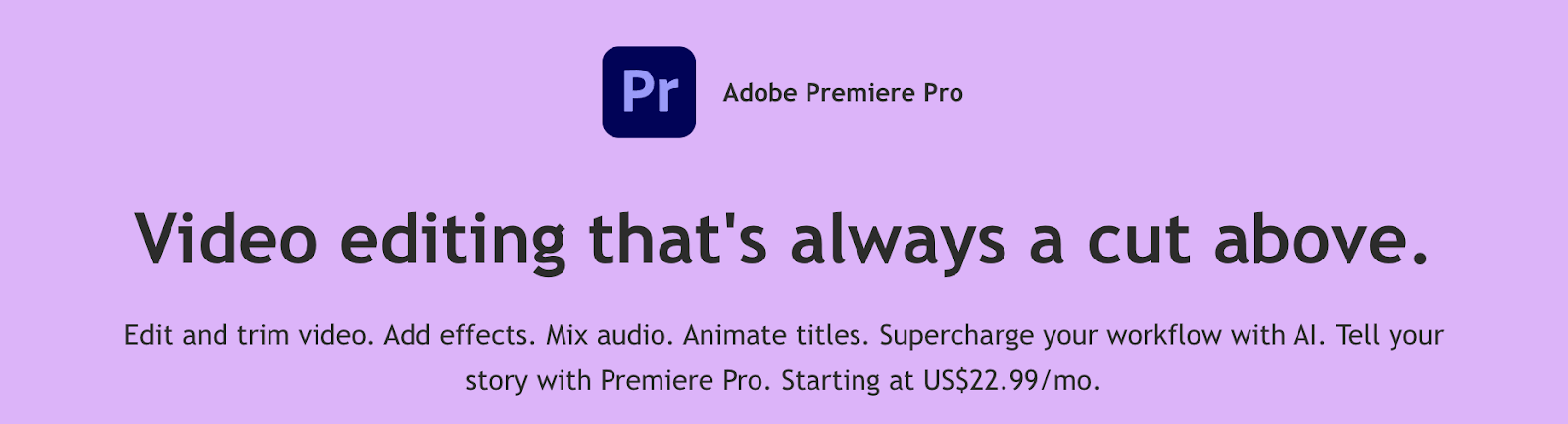
8. iMovie
Public reviews: 4.1 ⭐(TrustRadius)
Similar to: Adobe Premier Pro
Typical users: Designers & video editors
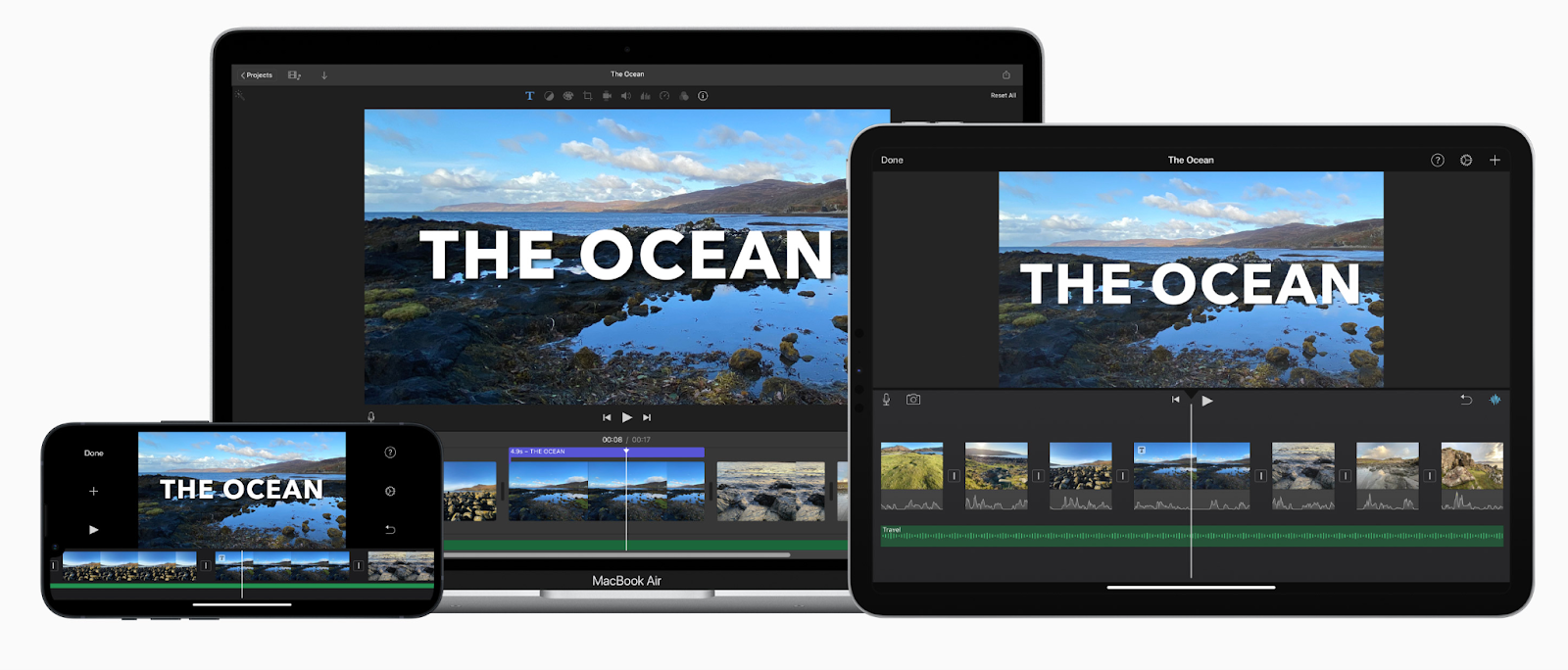
What is iMovie?
iMovie is a free video editor for Mac users. It’s a good alternative to Camtasia for people who run on Mac and want to produce professional videos for free without the complexity of tools like Premiere Pro.
Key Features
- Timeline editing: Drag-and-drop interface for arranging clips, transitions, and effects.
- Green screen: Easily remove backgrounds and add new scenes.
- Trailers & themes: Pre-made templates for creating movie trailers or themed videos.
- Sound & music: Built-in sound effects, music tracks, and voiceover recording.
- 4K support: Export videos in high resolution for a polished finish.
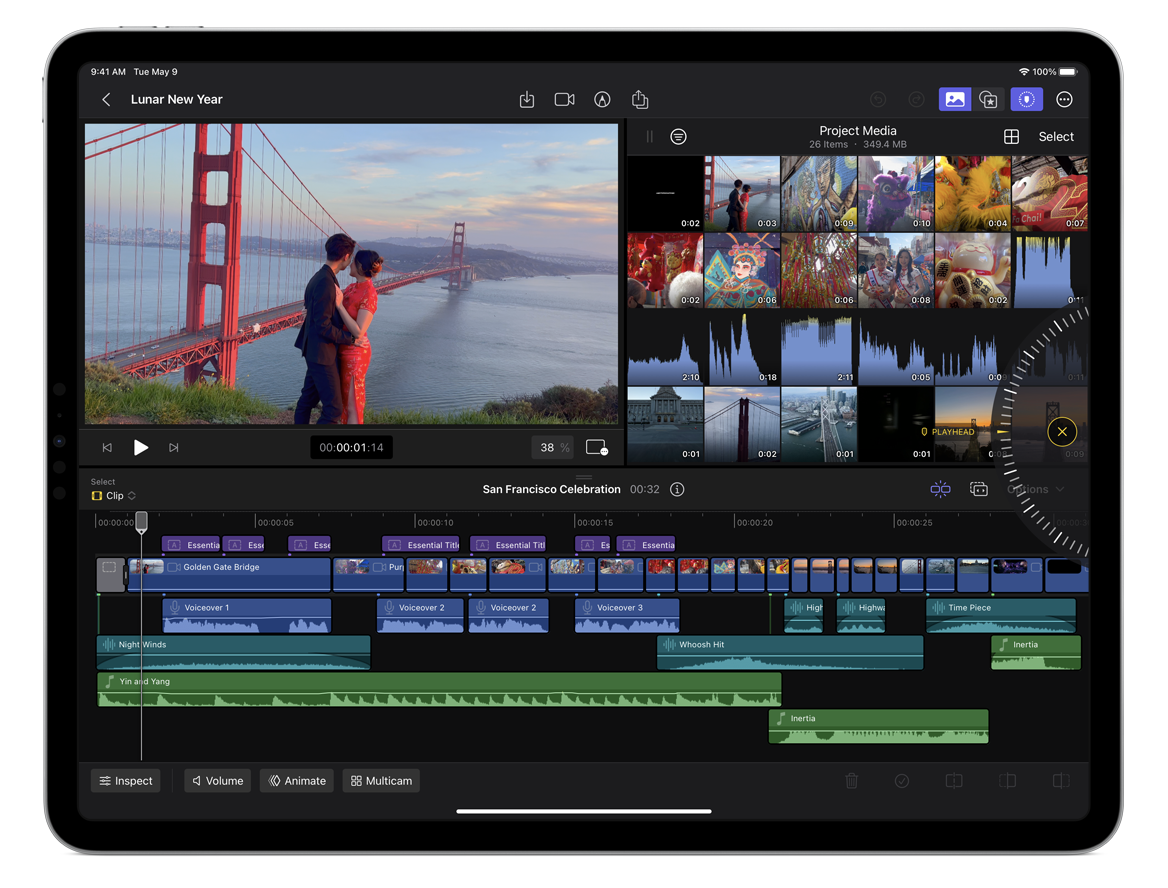
How does iMovie compare to Camtasia?
Key difference: Camtasia excels in screen recording and interactive content, while iMovie is user-friendly, targeting casual video editing on Apple devices.
Camtasia → Best for tutorials, training, and presentations; ideal for professional and educational content creation.
iMovie → Good for casual users, especially for quick, visually polished projects. Great for personal use and straightforward editing needs.
Why do people pick iMovie?
iMovie is ideal for beginners and casual users looking to create professional-looking videos.
How much does iMovie cost?
iMovie is free if you run on either iOS or MacOS.
9. Tella (Screen Recording)
Public reviews: 4.8 ⭐(Chrome Web Store)
Similar to: Focusee
Typical users: Content creators & product marketers

What is Tella?
Tella is an all-in-one screen recording platform designed for creators, entrepreneurs, and teams. It has shiny capabilities like AI auto-editing and video clipping (similar to Opus Clip).
It’s a great Camtasia alternative if you find Camtasia clunky and want more AI tools.
Key Features
- Multi-Layouts: Tella lets you create dynamic videos by switching between different layouts, such as screen-only, camera-only, or a combination of both.
- Screen recording: Users can record their screen and webcam simultaneously, making it ideal for product demos, tutorials, and online courses.
- Editing tools: Tella includes various editing features, such as trimming, splitting, adding transitions and backgrounds.
- 4K exports: Once you've finished recording and editing, you can export your videos in 4K, making it perfect for high-quality presentations on platforms like YouTube and LinkedIn.
- Embedding and sharing: Embed videos directly on your website or share them via custom links. Viewers can interact with the videos, leave comments, or download them as needed.
- AI clips: Tella’s AI can automatically clip long videos and generate transition effects.
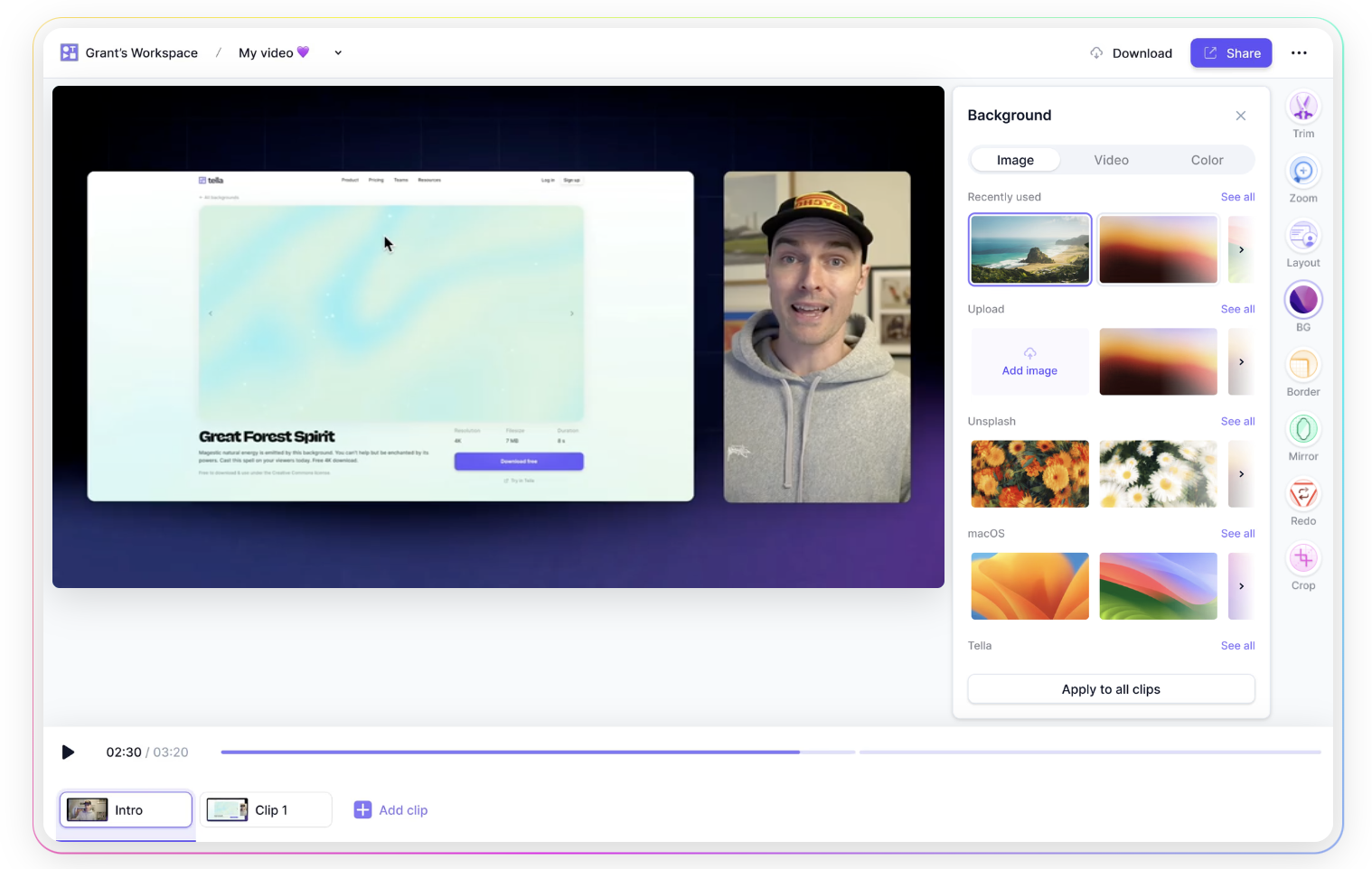
How does Tella compare to Camtasia?
Camtasia → has interactive elements like quizzes and clickable links that Tella does not support.
Tella → has more multi-layout recording options like dynamic layout switching between camera and screens.
Why do people pick Tella?
AI for a good price: Tella is a great combination of an intuitive interface with affordable AI-enabled features that would cost you more elsewhere.
How much does Tella cost?

Pro Plan ($15/month): Unlimited videos and recording duration, AI editing, 4K export, 60 FPS export for videos up to 5 minutes.
Premium Plan ($39/month): Includes everything in Pro, plus custom branding, custom domain, video analytics, and advanced sharing options.
Next Steps: Which One Is Best For You?
The best Camtasia alternative depends on how you intend to use videos for yourself or your business
TLDR 👇
Need a more modern video editor?
▶️ Veed, Tella, and Descript are amazing options.
Need to do complex editing
▶️ Consider Premier Pro or iMovie.
Want to make video interactive and click-through tours?
▶️ Arcade is the best demo platform on the market.

.jpg)



.jpg)