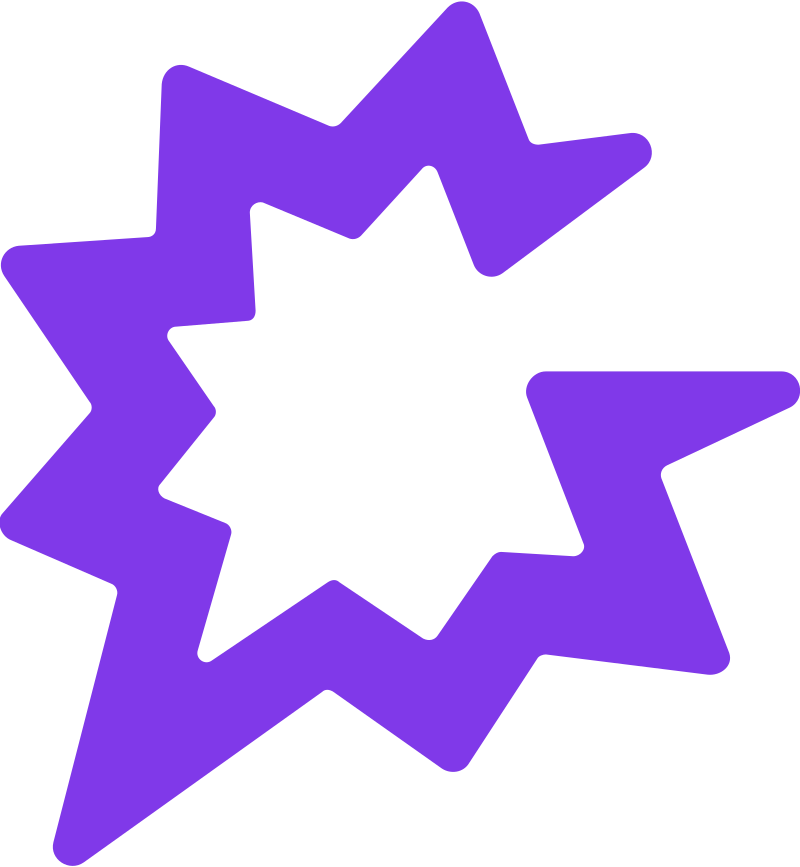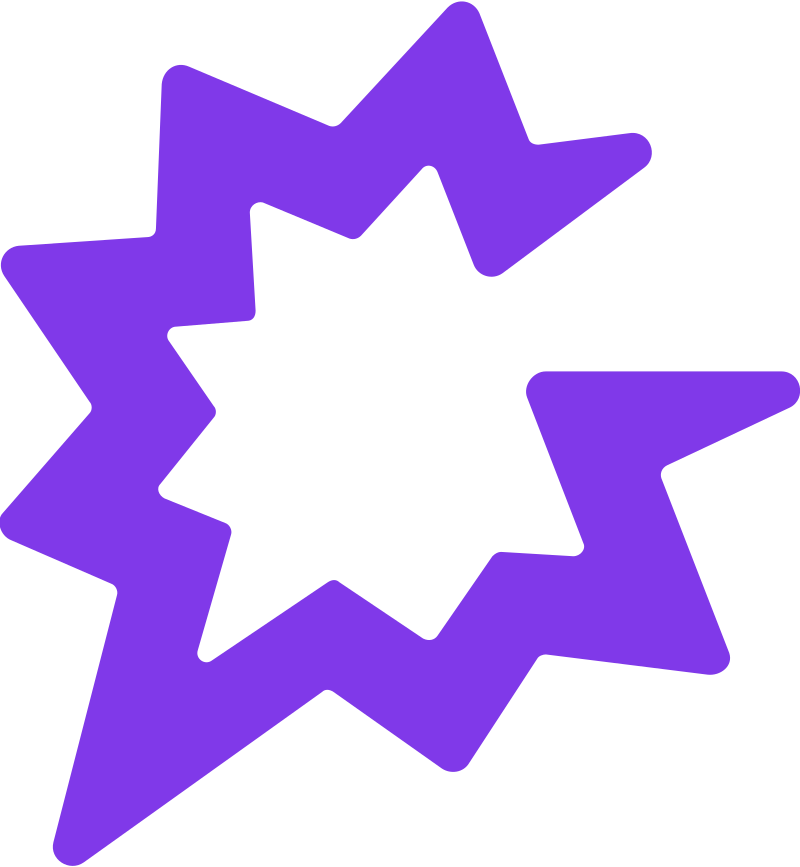
1. Launch Gong and Open Quick Actions
Log in to Gong and click the Quick Actions (9 dots) button in the top-right corner.
2. Select Upload Calls
From the Quick Actions menu, click Upload calls.
3. Choose Your File
In the Upload calls window, click Select from computer or Select from Google Drive, or drag and drop your file (up to 2 GB per call).
4. Upload the Call
Once your audio or video recording has been selected, click Upload call.
5. Wait for Processing
Gong may take up to one hour to analyze your call. When finished, your call will appear in your Conversations library.
6. Edit Call Details
From the call library, you can refine details:
Call title by clicking the pencil icon.Associate to link the call with an Account or Opportunity.Participants by clicking the pencil icon under the Participants section.