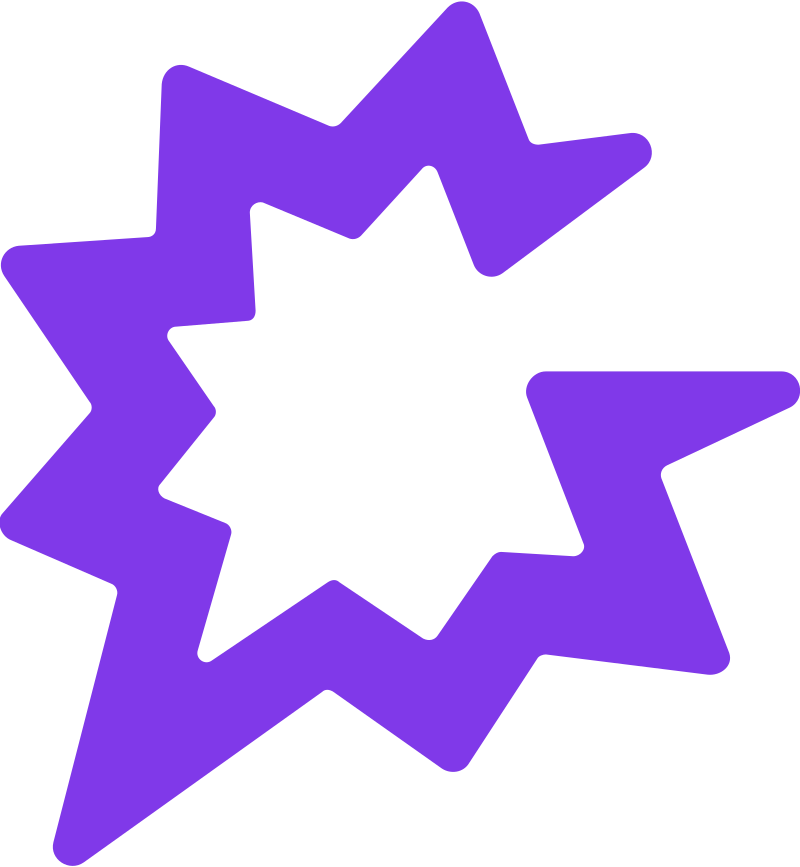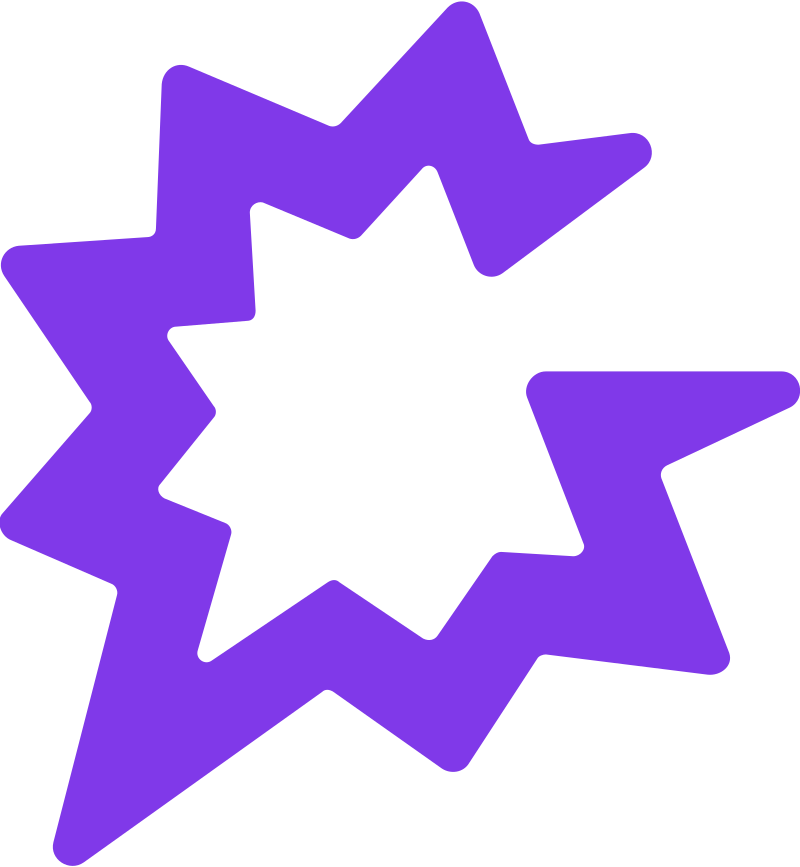
1. Log In to Gong
Go to Gong and sign in with your work account.
2. Open the Admin Center
Click Admin Center in the bottom-left corner of the Gong interface.
3. Navigate to Team Members
Under People, select Team members.
4. Add a New Team Member
Click Add a team member in the top-right corner, then enter the person’s name, work email, and role (e.g., Sales Rep, Manager, Admin).
5. Assign Permissions
Select the appropriate permissions for the user, such as access to recordings, deal boards, or analytics.
6. Configure Data Sources
Ensure the user’s calendar, conferencing tool, and CRM account are connected so Gong can capture and associate their meetings.
7. Save and Send Invite
Click Add team member to create the profile and send an activation email so the new user can log in and start using Gong.